What is CleanThis?
Do not fall for the seditious lies spread by CleanThis. This rogue antispyware application is known for tricking users with its clever lies into parting with their money for worthless and harmful software. CleanThis was designed to merely emulate the workings of a real security application. In reality, CleanThis is unable to live up to any of its over embellished promises, and will be the cause of much more damage on a PC than good.
CleanThis is distributed via Trojan horse infections spread by fake online malware scanners and sly browser hijacking web domains. Once it roots itself in the PC CleanThis will start its attack on the system. This will be heralded by the user receiving various obnoxious fake security alerts created with the sole intention of panicking the user into thinking his PC is under attack.
All of the correspondence received from CleanThis should be considered to be highly suspect, and users are urged never to believe anything received from CleanThis. At the end of the day you will only be able to regain complete control of your PC if you get rid of CleanThis immediately. This is best achieved through making use of the removal power of a genuine security tool which will not only obliterate CleanThis but also protect your system against similar future attacks.
Many computer users noticed that CleanThis annoyingly BLOCKS you from reaching computers desktop. We have an advice of how one can Access the desktop:
- After the computer is booted up, CleanThis will welcome with a blue window giving you a choise. Please click „Safe Startup“ which will open up the CleanThis program.
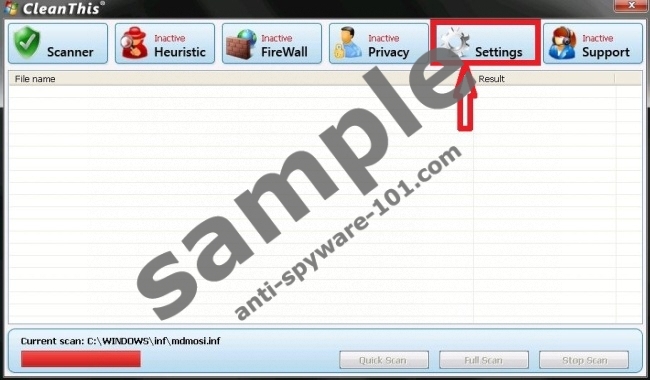
- When you are presented with the message “CleanThis is performing a full scan of your system. Please be patient, the process can take several minutes” and the interface of the program, click the “OK” button. Now wait for the scan to be over.
- After the “scan” the results will be presented to you in a pop-up. Now you need to click on the option “Install the full version with required modules”.
- You will see the CleanThis purchase page now. What you have to do is press Ctrl+N. An Internet Explorer window should come up.
- In order to make this work, you need to drag the CleanThis interface window to the bottom of the screen, so you would see the Internet browser well. Now type “www.anti-spyware-101.com” into your Internet Explorer’s address bar. When the site loads, look for Spyhunter download button, you will see the File Download window pop-up.
- ATTENTION:
You must click “RUN” and not “save”. And the Program Install window pops up, you need to click “RUN” again. - When the program is installed, SpyHunter will automatically detect and terminate CleanThis.
Now you will be able to access our website anti-spyware-101.com from our website and download the infection scanner.
100% FREE spyware scan andtested removal of CleanThis*




Comments are closed.