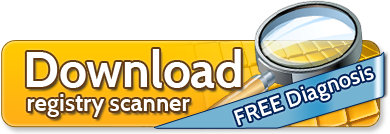Tired of Your Slow Computer?
Eliminate PC Crashes, Freezes & Slowdowns with Reghunter
- Optimize your registry and Windows settings to increase computer and Internet speed.
- Fix many frustrating Windows errors.
- Get FREE technical support and regular updates.
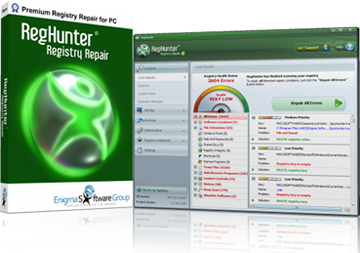
RegHunter Registry Scanner (more)
RegHunter has been designed to be a user-friendly application that allows even a user with minimum experience to repair and maintain their PC’s registry. A registry scan can be launched with just a single click on the “Start Scan” button. The scan immediately detects invalid or outdated registry entries. RegHunter also provides detailed information related to scan results, giving a comprehensive list of errors, affected keys and values, problem details and repair actions.
Custom Scan (more)
If the default scan is not efficient enough, users can create custom scans, configured to check particular registry entries. Users can choose from a variety of scan types, including file extensions, History, Windows fonts, Temp Files, Startup Programs and so on. The user can easily choose which items he wants to scan, and different types of scans can be combined and performed simultaneously.
Startup (more)
RegHunter has a new Startup manager function that allows the user to manually remove malware and unwanted programs from registry auto-start locations. This feature also allows users to monitor running process status and be alerted to registry modifications that affect auto-start items.
Active Processes (more)
RegHunter displays all processes currently running on the computer. Users have the ability to kill any process immediately by simply right-clicking the process name and choosing “Terminate”.
Registry Monitor (more)
This function records whenever an application tries to change automatic startup settings in the registry. By clicking on the Registry Monitor you can see all the modifications made.
RegHunter stops malware from hijacking your Internet browser homepage. Also, RegHunter can notify you whenever an undesirable modification occurs within your DNS settings, which can be a symptom of malware infection.
RegHunter Rollback (more)
RegHunter makes backups before initiating any repairs. RegHunter’s Rollback feature can be used to instantly undo any actions performed by RegHunter. This feature is located in the System Backup section.
Performance (more)
The Performance feature allows you to monitor CPU and memory performance. Real-time memory availability and usage are also displayed in this section.
Optimization (more)
This built-in tool automatically performs various operations to achieve efficient and optimal system performance. These optimizations include hard disk and registry defragmentation, AutoPlay setting management and others.
System Backup (more)
RegHunter contains a powerful feature that systematically backs up your Windows registry and creates Windows system restore points. This is important for several reasons. Corrupted or poorly written application installers can wreak havoc on your registry, causing PC slowdowns, error messages, and other problems. In severe cases, your PC may be rendered unbootable. RegHunter’s backup can be used to restore the Windows Registry to an earlier state if something goes astray.
Registry HelpDesk (more)
Having issues that RegHunter could not automatically fix? The Registry HelpDesk allows you to directly contact the RegHunter technical support team for help. You can also use the Registry HelpDesk to provide your feedback about the program and help the team to improve it.
General Settings (more)
RegHunter can be set to start automatically when your PC boots. This functionality, along with other general settings, can be accessed through the Settings panel:
Automatically check for updates – RegHunter can be configured to automatically connect to the vendor’s servers and check for new updates.
Hide splash screen – this function hides the introductory RegHunter splash screen.
Language – specify your language.
Minimize RegHunter on program startup – if RegHunter is configured to start automatically, you can choose whether RegHunter is displayed as a full application window, or as an icon in the Windows taskbar.
Show Drivers tab in Startup section (advanced users only) – this setting displays the drivers tab in the Startup section, giving technically advanced users the ability to selectively disable drivers that may be causing system issues.
Start RegHunter scan on program startup – if RegHunter is configured to start automatically, this setting can be used to have RegHunter automatically start scanning as soon as it launches.
Start RegHunter on system startup – Starts RegHunter automatically at every system startup.