What is PC Optimizer Pro?
Do you wonder how PC Optimizer Pro got on your system? How can you remove this Potentially Unwanted Application of your system? Well I’ll provide a detailed guide on removal of PC Optimizer Pro. But, firstly, I’ll cover the specific traits and ways of infection involved with PC Optimizer Pro.
What PC Optimizer Pro is and what does it do?
This PC Optimizer Pro was developed by Xportsoft Technologies, and is according to the website that provides it:
“An Award-winning PC Optimization tool that optimize your PC for superior performance by cleaning invalid registry enteries, junk files and Internet junk.”
The irony within this sentence is that it claims to be cleaning the windows registry, but the PC Optimizer Pro itself creates so many entries within the registry that I could be quite an annoying task to remove it.
PC Optimizer Pro Screenshots
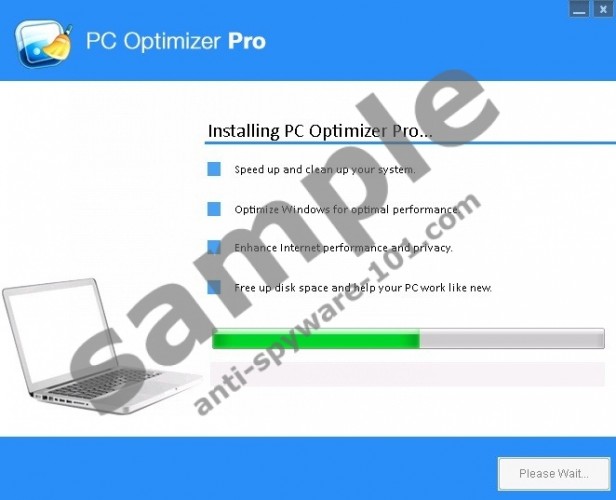
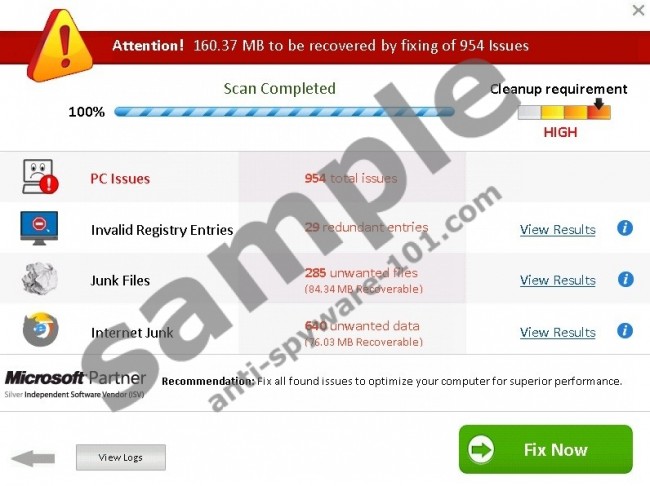
tested removal of PC Optimizer Pro*
Why you need to remove PC Optimizer Pro
The PC Optimizer Pro might exhibit quite a few traits of that would resemble false system security software. Firstly it incorrectly scans the users system and displays bogus alerts that the system is infected. By doing so it disguises itself and may appear to be a genuine AV/Anti-Spyware tool. Also just like so many other dubious security software it demands a payment for a fix after a scan, you’ll be asked to sign up for their bogus service in order to remove false infections within a system. These symptoms are kind of the classic behavior within the circle of suspicious security software. But! Unlike most of them PC Optimizer Pro does not lock up your interface or disables a bunch of .exe files, for instance a lot of similar kind of software of this type will disable user’s ability to use the task manager or even the basic explorer. Thus it is up to a discussion whatever PC Optimizer Pro is genuine security system software. It could be considered as a PUP (Potentially Unwanted Program) as it does not exhibit any aggressive traits that are often associated with rougware and sometimes as it often comes in bundled might alter your browser settings e.g. hijack your home page, install a toolbar etc, thus these are the feature more common with the PUP. Nonetheless total removal of PC Optimizer Pro is required ASAP, as it could expose your sensitive data to a third-party, and that is something that you don’t want!?
How did I get PC Optimizer Pro on my system?
There might be many various ways that PC Optimizer Pro could get on your system. But the most common one is that it comes with a bundled free software download, thus you have always be careful with what you’re downloading or installing on your system. The other common way of infection is an unsafe behavior on the internet e.g. clicking on malicious link, a suspicious drive-by-download. One could even download it straight from the official website, but I couldn’t imagine why would someone do that, especially as there a so much more legit, genuine programs of this kind on the market. Beware! And remove this parasite now.
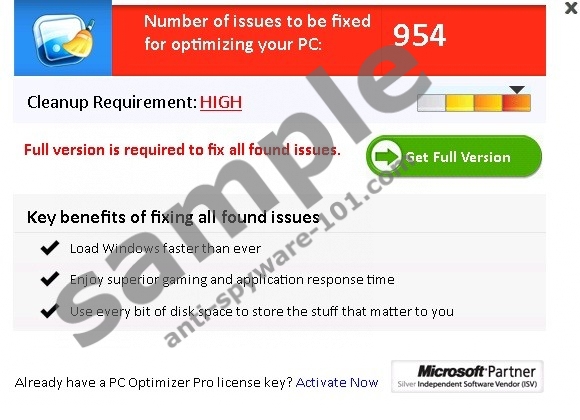
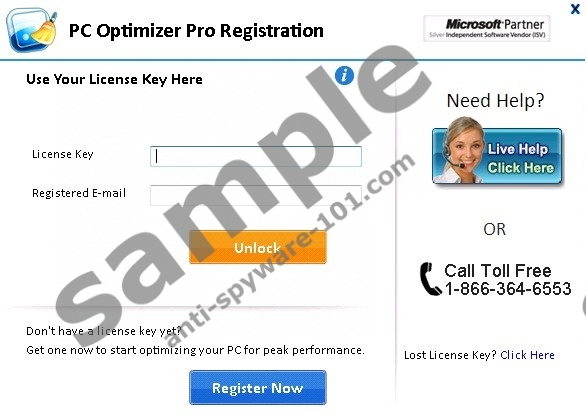
PC Optimizer Pro Removal guide:
- First of you’ll have to remove the PC Optimizer Pro from the Control Panel section. Click on the Windows Start button and select Control Panel in the window menu that popped up select Uninstall a Program. Here you’ll see a list of programs that are installed on your system. Select PC Optimizer Pro and remove it.

- Here you’ll see a list of programs that are installed on your system. Select PC Optimizer Pro and remove it.
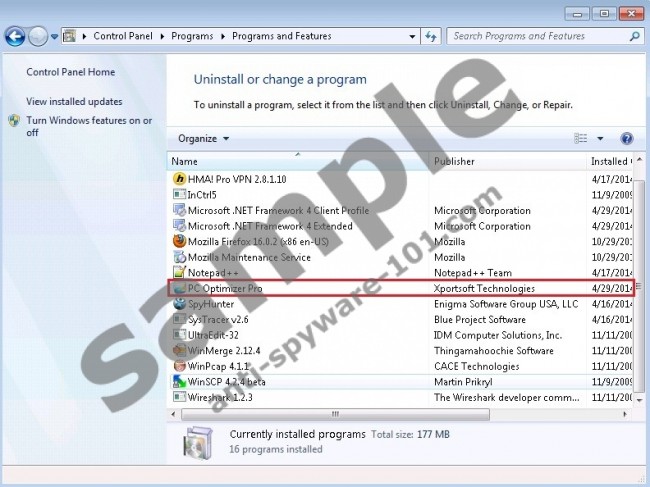
- The next step would be clearing your system by the help of regedit. To start the registry editor click on a Windows start button and type regedit then hit Enter. Now by the guidance of the log attached remove or tweak registry keys or values. This should clear up your registry of the PC Optimizer PC.
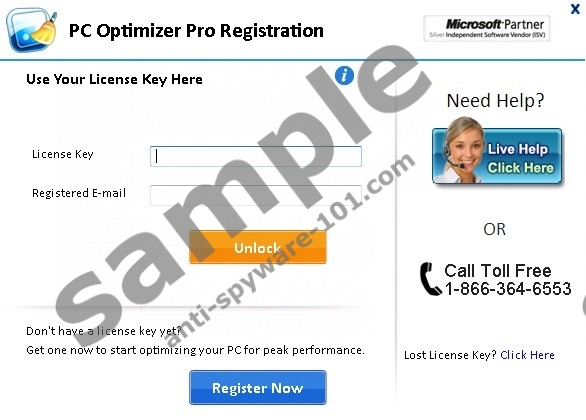
The last step would be clearing out the files and folder that PC Optimizer Pro added or altered within your system. The list of these file and folders is included in the log attached within this guide. After completing these three simple steps your system should be totally clear of the PC Optimizer Pro. Remember to use all the proper protection tools for avoiding various infections.
100% FREE spyware scan and
tested removal of PC Optimizer Pro*
Stop these PC Optimizer Pro Processes:
file.exe
StartApps.exe
PCOptProTrays.exe
PCOptimizerPro.exe




1 Comments.