What is How to Unlock Task Manager?
The research of deceptive computer tools has revealed that very often pseudo-antivirus applications disable Windows Task Manager so that a user cannot complete the removal of the rogue software. When Task Manager is disabled on an infected computer, an error is displayed instead of the Task Manager’s interface.
“Task Manager has been disabled by your administrator”
To disable Task Manager, rogue software changes settings of Group Policy. If you follow the steps provided below, you can reverse the changes.
1. Open Start menu and select Run.
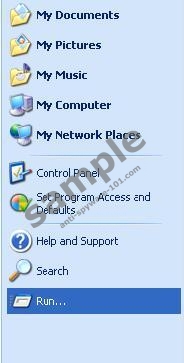
2. Type gpedit.msc and press OK.
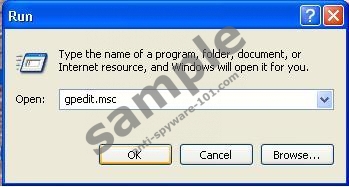
3. When Group Policy editor is opened, on the left-hand side, select User Configuration, open Administrative Templates and, finally, click on System. Double click on the Ctrl+Alt+Del Options folder.
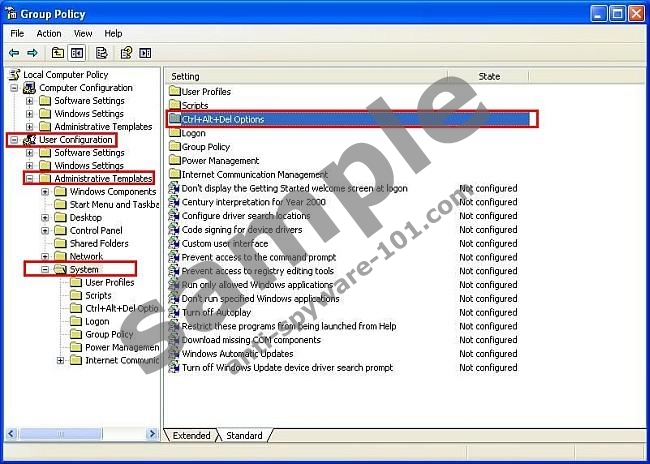
4. When the Ctrl+Alt+Del options folder is opened, you will find an option Remove Task Manager. If the status is Enabled, it means that your Task Manager is disabled.
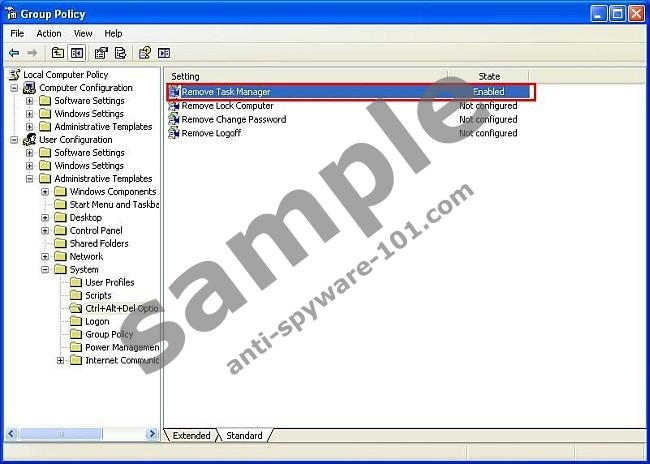
5. Double click on the Remove Task Manger option. It will open Remove Task Manager Properties table where you will have to check the Disabled button and select OK. Now, you can open your Task Manager.
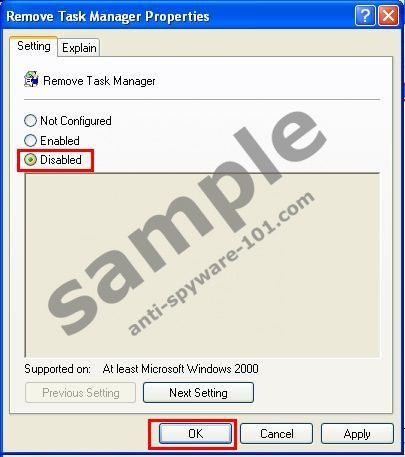
If you have never scanned your PC with a registry cleaner, you should do it now, especially if you want to speed your computer up. Download and install a legitimate registry cleaner, which will check the Registry and fix all errors.




0 Comments.