What is Text Enhance?
Text Enhance is an adware program that offers in-built advertising for publishers and advertisers. The program appears to be legal and it complies with international Internet security laws. The users who sign up for the service can use in-built links in their texts on blogs. For example, a link will be embedded in a general word (e.g. race), and if the user hovers his mouse above the word, an advertisement related to the word will pop up. Text Enhance also offers an opt-out service for those users, who do not wish to see the advertisements.
Why should you be cautious of Text Enhance?
Although Text Enhance is not a malicious website, it does not provide any extension, and yet some users have complained to have the Text Enhance links on their blogs even though did not subscribe to the service. The official stance of Text Enhance is that the users see those links, because someone else has subscribed to the service - it is especially common in social networking websites where you can reblog posts.
However, even though Text Enhance tells you how to disable the Text Enhance links, we are bound to believe that the application still collects your personal data. Since Text Enhance categorizes itself as a plug-in, there should be an extension installed on your browser, but once again officially Text Enhance DOES NOT offer any kind of extension on its website. Therefore, it is slightly suspicious.
What to do with Text Enhance?
Text Enhance can be more annoying than dangerous. Actually service itself is not dangerous at all, the thing you should be cautious of is the content of the links. If you want to remove Text Enhance from your blog or webpage, we highly recommend to use SpyHunter for full system scan. In case there is anything suspicious on your computer, the program will detect it and remove it at once. If Text Enhance has affected your browser settings, SpyHunter will restore the default settings as well.
100% FREE spyware scan andtested removal of Text Enhance*
How to remove Text Enhance Scam?
If you wish the remove Text Enhance manually, first and foremost you need to clear your cache and cookies. Keep in mind that by doing so, your browsing history will disappear as well. Follow the instructions below to remove Text Enhance:
Internet Explorer
- Go to Tools --> Internet Options
- Click General tab and then click Delete... button.
- Uncheck Preserve Favorites website data, check Temporary Internet files and Cookies. Click Delete.
- Go back to Tools --> Manage add-ons.

- Click Toolbars and Extensions on the left pane.
- Select Text Enhance plugin and click Disable.
Block Text Enhance ads and cookies on your browsers:
- Go to Tools --> Internet Options
- Click Privacy tab --> Sites
- When Per Site Privacy Actions window appears, type Text-Enhance.com into the Address of website blank box.
- Click Block and OK.
Mozilla Firefox
- Go to Firefox --> History --> Clear Recent History... or Tools --> Clear Recent History...
- Select Everything for Time range to clear and click details.
- Uncheck everything leaving only cache and cookies checked and click Clear Now.
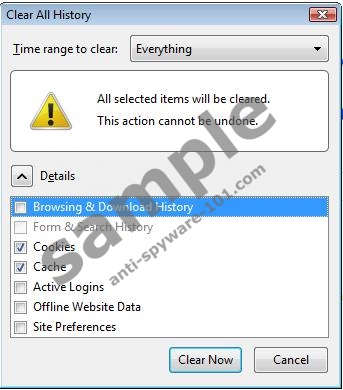
- Go to Firefox --> Add-ons or Tools --> Add-ons
- Click Extensions and highlight Text Enhance extension
- Click Disable and remove.
Block Text Enhance cookies
- Go to Firefox --> Options --> Options
- Click on Privacy.
- Select Firefox will: Use custom settings for history.
- Next to Accept cookies from sites option click Exceptions...
- When Exceptions - Cookies window shows up enter Text-Enhance.com and Textsrv.com into the Address of website bar and click Block.
Google Chrome
- Click the Chrome menu icon at the top right of browser toolbar.
- Click Tools --> Clear browsing data
- Check only Empty the cache and Delete cookies and other site and plug-in data options.
- Click Clear browsing data.
- Click the Chrome menu icon again.
- Go to Tools --> Extensions.
- Highlight the Text Enhance plug-in
- Click Uninstall or Disable.
Block ads and Cookies
- Go here and install Ad Block: https://chrome.google.com/webstore/detail/gighmmpiobklfepjocnamgkkbiglidom
- After the installation, right-click Ad Block icon and click Options.
- Click Customize tab.
- Click Block an ad by its URL.
- Enter Text-Enhance.com and Textsrv.com one at a time in the Domain of page to apply section.
Possible names of Text Enhance extensions
Text-Enhance utilizes various titles of add-ons and extensions to infect main Internet browsers. It is hard to say when or how this plug-in enters your computer because it can come bundled with both - legitimate software and malicious files - it even uses such programs as Notepad++. Below you will find a list of extensions that remove Text Enhance links once they are disabled:
Extension Name Information Bandicam Freeware, Shareware BCool Freeware, Shareware BeCool Freeware, Shareware Better Links Adware Bflix1.0 Adware Browser Enhancements 1.0 Adware Click 2 Save Freeware, Shareware Codec-V Video Freeware or Win Trojan Location: C:ProgramDataCodec-V CodecC Adware CodecC 1.0 Quicktime Video, Adware CodecM Codecv 1.0 Freeware Extension Crossrider Web Apps Dealply Deals Plugin Downloadnsave Extension Facebook Dislike Button Extension, not actual button or link Fantapper Facetheme Known virus, check uninstaller too Fantapper Fast save Freemind Game Play Labs Win.Adware, Freeware Greasemonkey I-livid Unnecessary Freeware I Want That I Want This Iminent Hijacker / Search Iminent Installed Class With Java plug-ins Adware Jlmp3 Media Plugin Adware Notepad++ Freeware Pando Media Enhancer Adware, Freeware Premiumplay Codec Adware, Freeware Protector by IB2.0.0.412 Rewardsarcade Freeware, Adware RewardsArcadeSuite Freeware, Adware Shockwave Not recommended, read below SiteAdvisor Also the name of a Mcafee product Splashtop Inc TheBflix Adware TheBflix5.0 Adware TheBflix Class Adware Toad Vid-Saver Freeware, Shareware Video File Download Vuze Extension VMWare Player Freeware, Shareware Widgi Toolbar Platform Bundled, Adware wxDfast Freeware, Shareware Yontoo YouTube Plus
Manual removal instructions:
Delete Text Enhance Files
Remove Text Enhance Registry Entries (How to remove Registry Entries)
Remove Text Enhance with Anti-Malware Tool
Spyhunter offers a great malware scanner and remover tool, to keep your browser safe from similar hijackers in real time.
100% FREE spyware scan andtested removal of Text Enhance*




Grazie, sono riuscito a bloccare il texthenance grazie mille