What is How to remove Temporary Files?
It does not matter which Windows version you have (Windows 7/XP or Windows Vista), you will be able to use the recommendations presented below because they are easy to follow on every version. You can boost your machine’s speed by using tools which come within Windows. The tools that will be discussed are provided for computer users to help them solve slow performance issues and errors related to the registry. Follow the steps presented below to improve the performance of the system and note that before taking corrective actions, you should back up your data.
Use Windows Disk Cleanup to Get Rid of Temporary Files
Almost all of operations performed on your computer are stored as temporary files. You can find information about your activity under C:\Windows\Temp. The more files are created in the Temp folder, the more space is consumed, which leads to a gradual decrease of your computer’s performance. To get rid of unnecessary files and boost the PC, run the Windows Disk Cleanup Tool, which should be used regularly. The instructions below will help you to use the Disk Cleanup tool.
Windows Vista and Windows 7
- Open your Start menu, select All Program, click on Accessories and then on System Tools. Open Disk Cleanup. If a window with a list of hard drive disks is displayed, select a desired disk and press OK. The disk will be scanned, and files that can be removed will be detected.
- Open the Disk Cleanup tab to see the files. Check files that can be removed and click on the OK button.
- Click on Delete files to confirm.
Windows XP
- Open My Computer, select the disk you want to cleanse and right-click on it, then select Properties.
- For example, when you open the properties of disk C, click on the Disk Cleanup button.
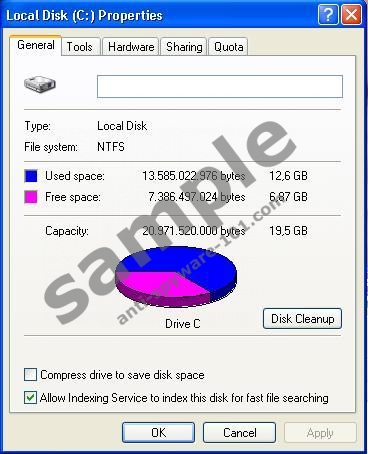
- The files that can be removed from your computer are displayed once the scan is finished. Check the files that you want to delete and press OK.
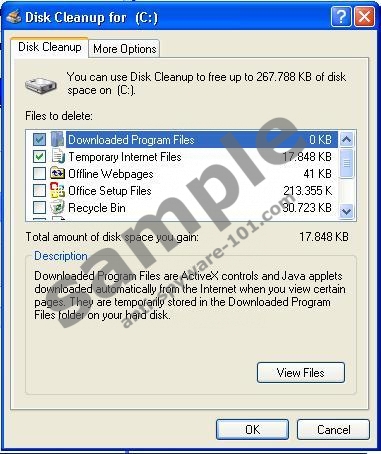
- To see programs that are no longer in use and can be uninstalled, open the More Options tab.
Note: Removing temporary files from Windows System is not an easy task, even through you can remove files from some folders manually, still it is not enough. Windows usually hides the temporary files in all sort of locations, removing these temporary files manually can be quite a challenge.




Data recovery is the term used to describe the process of extracting data from a storage device. By storage device I am referring just to the obvious devices such as an internal hard drive, external hard drive, memory sticks, discs and other forms of electronic data storage typically associated with computers, but also the not so obvious devices such as the hard drive in your sky box or the hard drive in your camcorder.