What is How to change the location of the Paging File?
Paging File is a rather mobile part of the virtual memory, because it can be placed anywhere, even on an external hard drive connected to your computer via USB. Let’s say there are multiple drives in your system (not partitions of the same hard drive). If you move the paging file out of the main system drive, it might actually increase the overall system performance.
With the paging file out of the picture, your main drive will be able to focus on other tasks. It is the best to move the paging file to your fastest (or newest) drive. In order to change the location of your paging file, follow these steps:
- Click on the Start button and right-click Computer to choose Properties.
- Wait for the System to load and then click “Advanced system settings” on the left pane.
- When it loads, locate the Performance section and select “Settings”.
- Go to the “Advanced” tab and click “Change” button under the Virtual Memory section.
- You will see the Virtual Memory settings and there will be a list of drives that you have on your computer. Choose the one that the paging file is located at.
- Before you do anything, note the initial and maximum sizes that are displayed in the boxes. Write them down. Afterwards choose the “No Paging File” option and click the “Set” button.
- Now choose the hard drive you want to move your paging file to.
- Highlight the hard drive and select the “Custom Size” option. This is where you need to enter the initial and maximum size values back into the boxes. Use the numbers you have jotted down. If you don’t want to use the Custom Size settings, you can always click back “System Managed Size” mode.
- When you are done with your modifications, click “Set” button again and then the “OK” button to exit the settings menu.
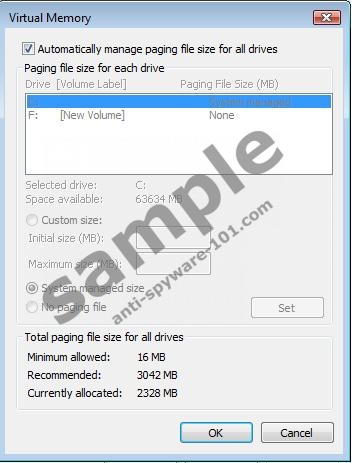
Once you restart your computer the system will be using the paging file located on another drive.
If you want to optimize the performance of your PC and make it run faster, use a reliable registry cleaner which will scan the Registry and remove irrelevant registry entries.




0 Comments.