What is Chrome Redirect Virus?
Chrome Redirect Virus is a devious computer threat which may be recognized as the malicious Alureon, Tidserv or TDSS Rootkit infection. Few more names which should be mentioned are Internet Redirect Virus and Browser Redirect Virus. The variety of names demonstrates how vastly-spread the infection is. Unfortunately, more and more computer users face this threat as their computers get redirected to malicious sites harboring virtual scams and malware installation setups. At first, the activity of the vicious virus can be very minimal. However, if you do not delete Chrome Redirect Virus in time – it is possible that your browser will be hijacked by applications which could steal your login data and track other personal information! If this outcome does not sound appealing to you, you should remove the infection without further delay. Do you know how to do it? Read the report to find out more.
How important is Chrome Redirect Virus removal?
The malicious browser redirect virus is dangerous if you run Google Chrome. However, there are other versions of the same infection which affect Internet Explorer, Mozilla Firefox, Safari and other popular browsers. Once the malignant application reaches your computer via such security gaps as spam email attachments or freeware, it immediately initiates redirecting to precarious online sources. Some of the sites you may be routed to are searchqu.com, comparedby.us or youporn.com. These or any other sites may be used to trick you into purchasing fictitious software, downloading malware or sharing personal data. If you do not want schemers to find out where you live, what is your email address or what your credit card details are – you should remove Chrome Redirect Virus immediately.
How to remove Chrome Redirect Virus?
Chrome Redirect Virus removal is quite complicated, firstly because the infection may have time to download more dangerous files. So how can you find out about the existence of the malicious browser redirect virus? Look out for slower Internet connection speeds, aforementioned web page rerouting, adware attacks and similar symptoms. Needless to say, if you install reliable security tools – malware will be detected and deleted automatically. Overall, Anti-Spyware-101.com team recommends installing automatic removal software to delete Chrome Redirect Virus because this infection is truly clandestine. You can follow the steps provided below to restore the functionality of your browsers. Note that this task is suitable to expert Windows users only.
Step I: delete a malicious add-on from browsers:
Google Chrome
- Launch your Google Chrome browser and simultaneously tap Alt+F.
- Go to Tools and click on Extensions.
- Find a suspicious extension, click on the trash icon (on the right) and select Remove.
- Go to Settings.
- Click Manage search engines… next to Search.
- Highlight the search engine you prefer and click Make default next to it.
- Highlight suspicious extension and click the X to remove it from the search engines list.
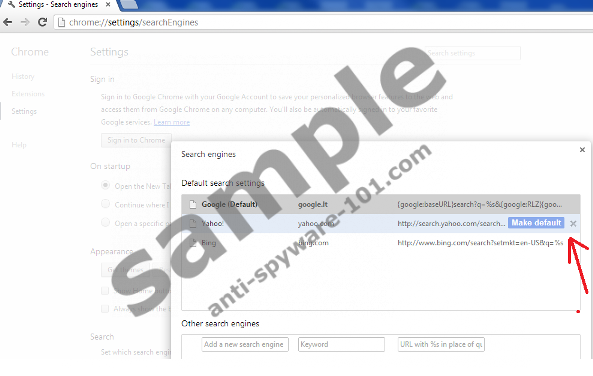
Step II: reconfigure proxy settings:
- Launch your Google Chrome browser and simultaneously tap Alt+F.
- This time select Settings.
- Go to the bottom of the page and click on Show advanced settings…
- Click on Change Proxy Settings… under Network.
- Now click on the Connections tab.
- Click on LAN settings.
- Uncheck the box under Proxy server. Click OK.
Step III: modify the Windows Hosts File:
- Double-click on the hosts file which is found under C:\Windows\system32\drivers\etc.
- Select Notepad and click OK.
- Remove all of the lines except for “127.0.0.1 localhost” or “::1” (Windows Vista/7). Ignore the Copyright.
- Now click on File and select Save.
Step IV: reconfigure TCP/IP settings
Windows 7:
- Open the Start menu, go to Control Panel and type into search box adapter.
- Click on View network connections on Network and Sharing Center.
- Right-click on the chosen connection and select Properties.
- Click on the Networking tab and select either Internet Protocol Version 4 (TCP/IPv4) or Internet Protocol Version 6 (TCP/IPv6). Then click on Properties.
- Click on “Obtain an IP address automatically” and “Obtain DNS server address automatically”. Click OK.
Windows Vista:
- Click on Start and open Control Panel.
- Go to Manage network connections under Network and Sharing Center.
- Select a connection, right-click and go to Properties.
- Click on the Networking tab and select either Internet Protocol Version 4 (TCP/IPv4) or Internet Protocol Version 6 (TCP/IPv6). Click Properties.
- Select “Obtain an IP address automatically” and “Obtain DNS server address automatically”. Click OK.
Windows XP:
- Open the Start menu and go to Control Panel.
- Double-click Network Connections and then click on Local Area Connection.
- Select Properties and click on Internet Protocol (TCP/IP).
- Now select the Properties button below and click on “Obtain an IP address automatically” and “Obtain DNS server address automatically”. Click OK to save the changes.
Automatic Chrome Redirect Virus removal
Manual instructions may help you restore your browser functionality; however, the provided steps will not help you delete the vicious internet redirect virus. If you fail to remove the infection as soon as you reconfigure your settings – soon enough your computer could be hijacked again. To delete Chrome Redirect Virus and ensure full-time protection in the future – install automatic removal tool SpyHunter.
100% FREE spyware scan andtested removal of Chrome Redirect Virus*


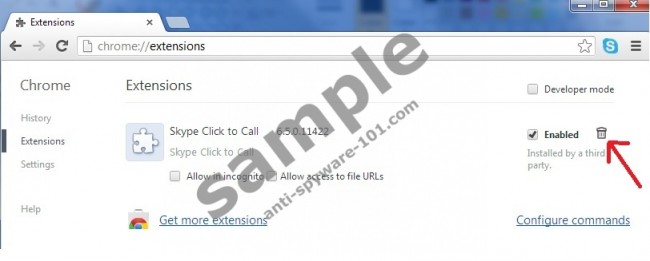


0 Comments.