What is Change Paging File Size?
Usually the size of the Paging File is set by the system, but the user can also have a say about it. If you set the size of the file yourself, you will avoid the perpetual growth of the file, which occurs when the size is controlled by the system. If the Paging File size continues to increase, it slows down your application and causes fragmentation errors. The Paging File isn’t supposed to have file fragments, if you want to have enough of speed, and the defragmentation utility does not fragment the file only when it has a constant size.
You should not forget, however, that setting the Paging file to a constant size also has some drawbacks. It might take up a lot of space and it also draws a line your computer cannot cross. Thus, it is extremely important to set paging file to a correct size. How to know the correct size? Virtual Memory settings have the recommended file size for all the drivers. Multiple it by 2 and you will have the maximum size of the paging file.
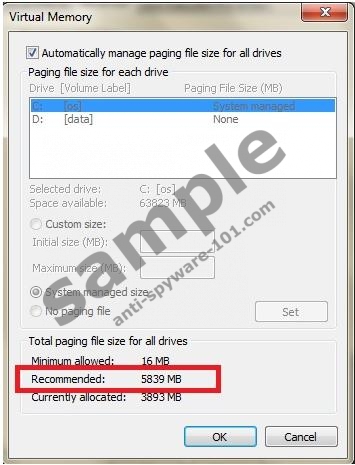
Now if you are really sure that you want to set your paging file to a constant size, here’s what you have to do:
- Click on the Start menu button, right-click Computer and choose Properties.
- Wait for the System to load and when it does choose “Advanced system settings” on left pane list.
- Locate the Performance section and then select “Settings”.
- Choose the “Advanced” tab and then click the “Change” button under the Virtual Memory.
- You will now be able to see the paging file settings. Untick the “Automatically manage paging file size for all drivers” option and then enter the same custom values for initial and maximum sizes. For that you need to choose the “Custom size” option before you enter anything into the value boxes.
- When the Custom size boxes are finally available, enter the values into both of them.

- When you’re done hit the “Set” button and click OK to leave the Virtual memory settings.
Now that the custom paging file size is set, you can defragment it in order to ensure optimal system performance.
If you want to speed up your computer, check whether the Registry is not overloaded with unnecessary registry entries. To do so, install a legitimate registry cleaner, which will detect and fix registry errors.




0 Comments.