What is Webssearches.com Virus?
Did your home page suddenly change to istart.webssearches.com instead of your default one? Well that’s probably due to the fact that you’ve been hit by Webssearches.com browser hijacker. Delete webessearches.com immediately form your system as there are no benefits concerning this malicious piece of software. Most of the time it installs without the users consent. Once it’s on the system it could be quite tricky to remove it as a simple Webssearches.com removal from the Control Panel will not leave your system entirely clean, traces will still be present all around your computer. Webssearches.com is a browser hijacker that was crafted by EMG Technology Ltd. Unfortunately there is very little information about the company itself. Webssearches.com is considered to be a part of Qvo6 family of browser hijackers, other common names that circulate around the web are: nationzoom.com, qone8.com, Key-find.com and portaldosites.com. Thus Webssearches.com exhibits quite a few identical symptoms (altering the target line, altering browser settings etc.) as the earlier mentioned hijackers. All in all, keeping this infection within your system is not safe thus removal of Webssearches.com is required.
What does Webssearches.com do?
Just like so many other browser hijackers Webssearches.com overtake the users settings within various browsers (Google Chrome, Mozilla Firefox, Internet Explorer). These alterations in the settings include the change of home page, new tab page, startup page and hijacking of the search engine. In almost all the cases the user will be redirected to istart.webssearches.com. What needs to be mentioned is that Webssearches.com comes with plug-in that is called Quick Start. Quick Start will most likely take over your new tab page and alter your search engine. It will also display numerous add's and numerous suspicious website redirections. Due to these redirections it will make the user’s ability to use search option almost impossible. All of these redirections are used in the same manner: to generate traffic, and to record your browsing habits. This is done so custom adverts could be displayed just for you based on your interest, that you showcase while browsing the net with the “help” of Webssearches.com. This is just a common income gathering scheme that is used and abused by all hijacker creators and vendors, not to mention that it annoys the hell out of the users! The hijacker also tracks user’s IP address, browser type, cookie information and internet service provider (ISP).This kind of tracking of information could end up in some serious sensitive data loss, as you never know who actually have access to this data. All of these traits should be a good enough reason to remove Webssearhces.com from your system.
Where does Webssearches.com come from?
Most of the time Webssearches.com will get on your system through bundled software from download sites like CNET, Softonic, Brothersoft etc. These are not the only third-party software vendors that could carry these infections, thus downloading your software from an official vendors website will prevent your system from infections. Another great risk reduce step that you could take is time(!), take time while installing all of your software on the system, try and read all of the terms of agreement, and never skip the installation process in general. This will prevent you from getting infected and you’ll know what precisely is on your system. Not to mention that you would save time that you would waste on Webssearches.com removal.
Another way to get infected is trough suspicious email attachments. Quite a few users get infected by downloading these attachments on their system. It has to be mentioned that the popularity of spreading infections these ways has been in decline for the past year. Being cautions while opening/downloading email attachments is a good idea, it will definitely reduce the risk of getting infected. Try and open attachments from the senders that you personally can identify.
Pop-ups in dubious websites are another popular way of spreading infections. Cyber criminals have been exploiting Adobe Flash player lately. Most of the time you’ll receive a pop-up message telling you that your flash player has been out of date. In reality it only mimics the real Adobe product, just so you would allow and installation process. This type of infection spreading has been on a rise recently, thus safe browsing habits are important in order to avoid Webssearches.com and any other infection.
How to remove Webssearches.com?
Webssearches.com removal is an annoying and time consuming process. But in order to keep your system clean it is required ASAP! What makes this process so annoying is that Webssearches.com removal form the Control Panel will do you no good as all the alteration within browser will still be present. Thus you have to use a powerful and professional Anti-Spyware tool in order to Webssearches.com entirely. If you prefer removing infection by hand please use the guide provided, but always remember that you might miss something so a scan of the system after manual removal is always a good idea.
1: Remove Webssearches.com from Control Panel
Click on the Windows start button and select Control Panel that is located on the right side of the menu. In the Control Panel window select Uninstall a program. The list of applications within your system will appear, select webssearches.com and uninstall it.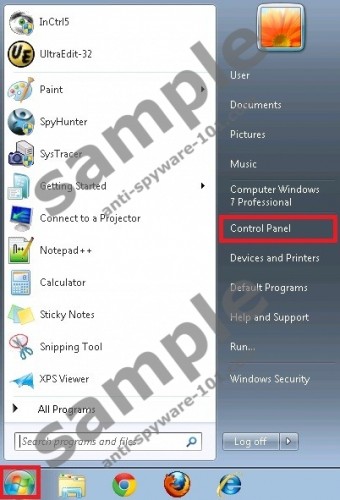
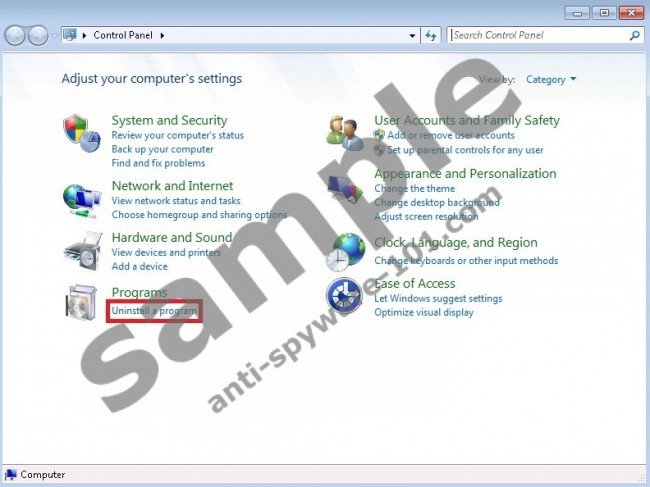
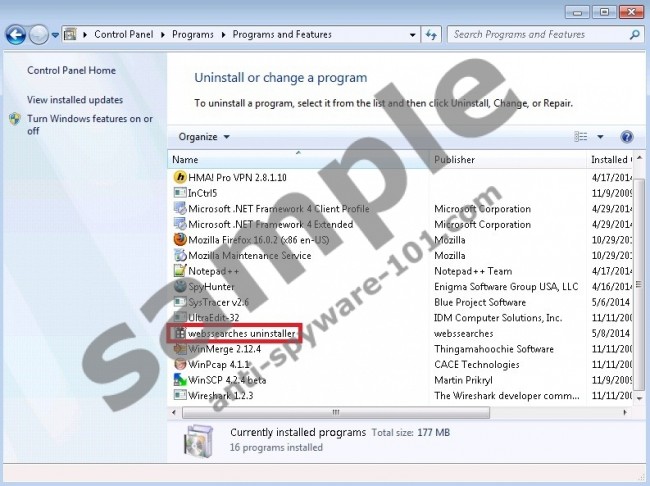
2: Delete Webssearches.com form Google Chrome
Open up your browser and click on Chrome Menu button and select Settings. In the settings menu window select Extensions. Remove Quick Start extensions that was added by Webssearches.com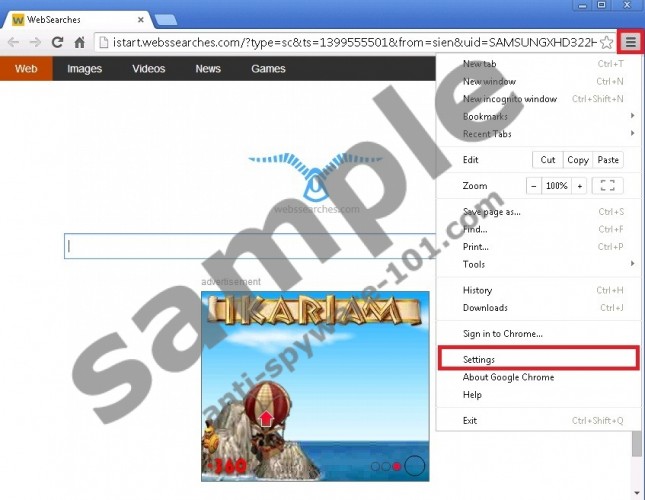
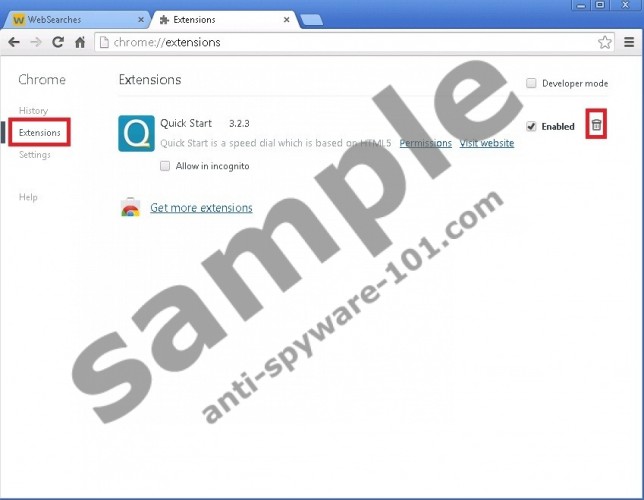
Select the Settings subcategory. In the On startup section click on Set pages. In the section that appears enter a link to a website of your choice.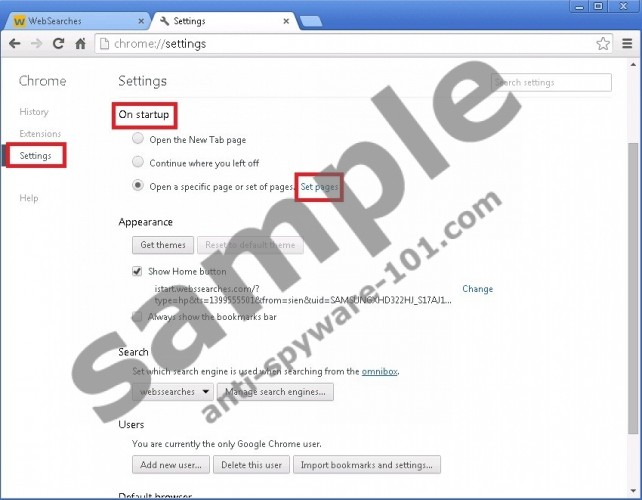
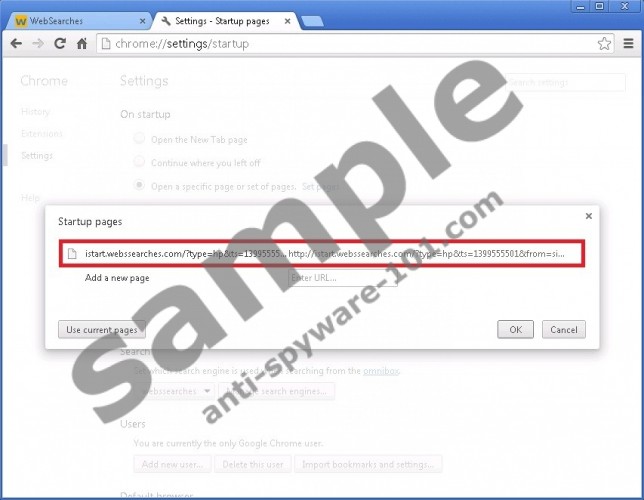
Now in the Appearance section check Show Home button and click on Change. In the window that will appear change the link to whatever website you like.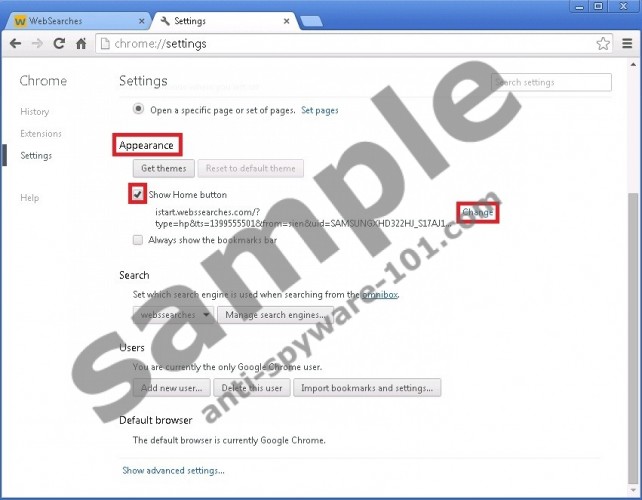
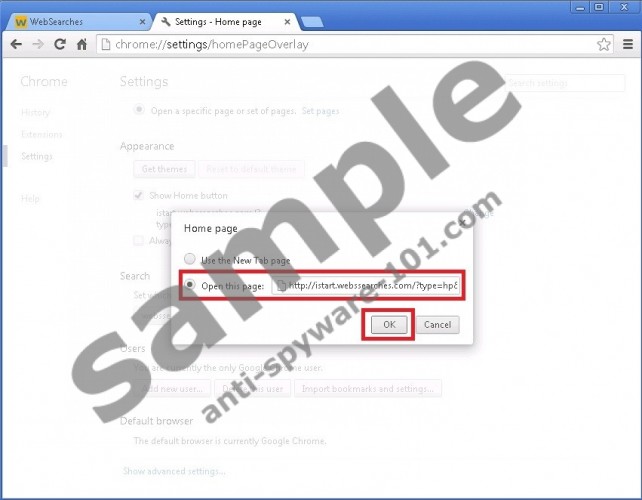
We’ll restore the default search engine next. In the section entitled Search click on Manage Search engines. Remove Webssearches.com from the list and set a new default engine.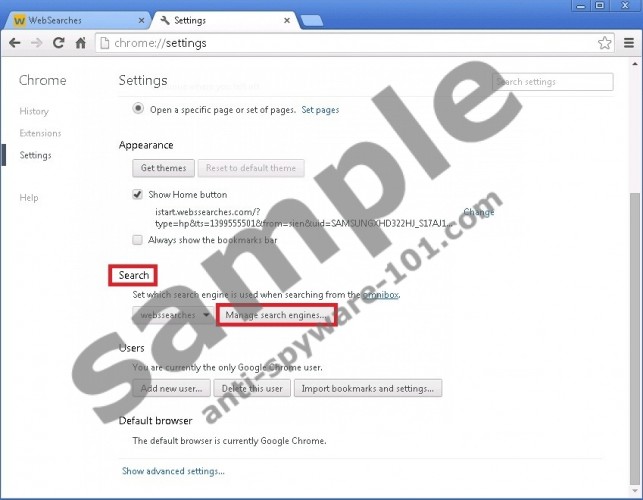

The next step is to tweak all of the Target lines within the .lnk files of Google Chrome. I provide a list with directories within the windows system of these .lnk files. Do so by right clicking on the .lnk file, selecting Properties and deleting the unnecessary piece of string within the Target line.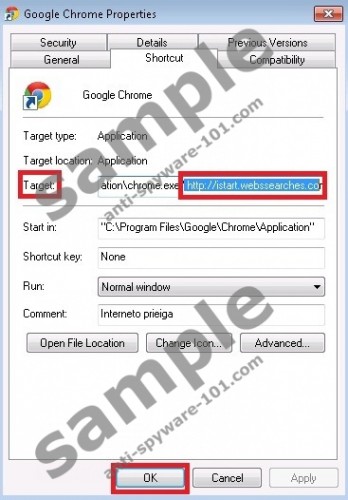
List:
C:/Users/User/Desktop/Google Chrome.lnk
C:/Documents and Settings/All Users/Microsoft/Windows/Start Menu/ProgramsGoogle Chrome/Google Chrome.lnk
C:/Documents and Settings/All Users/Start Menu/Programs/Google Chrome/Google Chrome.lnk
C:/Documents and Settings/User/AppData/Roaming/Microsoft/Internet Explorer/Quick Launch/User Pinned/TaskBar/Google Chrome.lnk
3: Delete Webssearches.com from Mozilla Firefox
Firstly, open up the browser and click on Firefox button then click on Add-ons. Select Extensions and remove Quick Start
Click on the Firefox button and select Options. In the Options menus alter the home page to a website of your choice, click OK.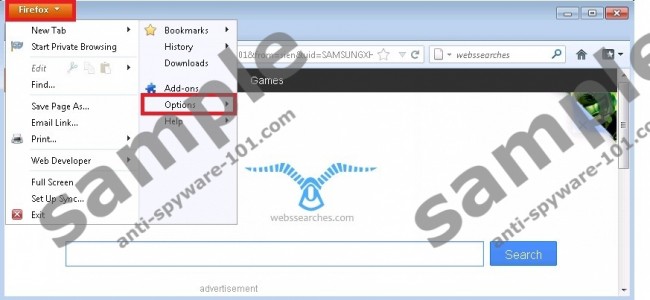
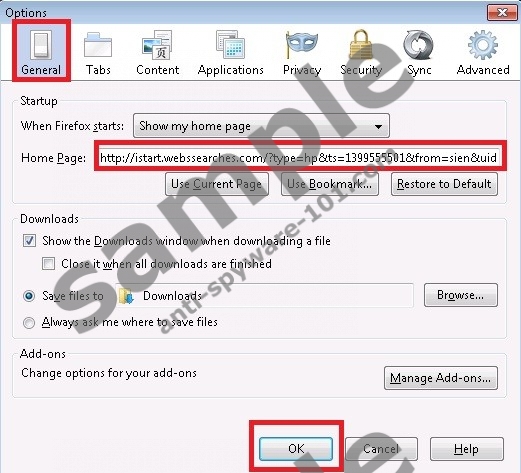
We will reset the search engine to a default one or a one of your choice. Click on the Search icon and select Manage Search engines. Remove Webssearches.com from the list and select a new search engine.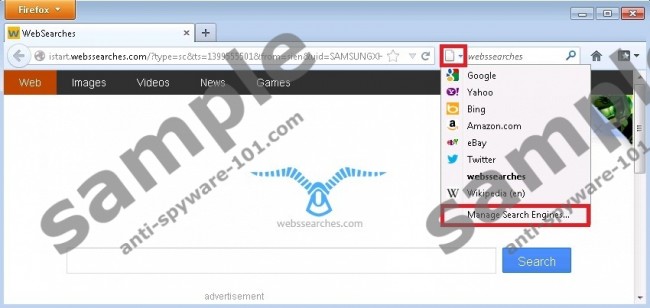
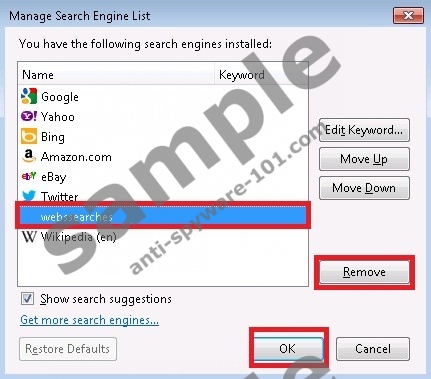
Now in the Firefox link bar type about:config and click on I’ll be careful, I promise. Within the window search webssearch and reset all of the string associated with it.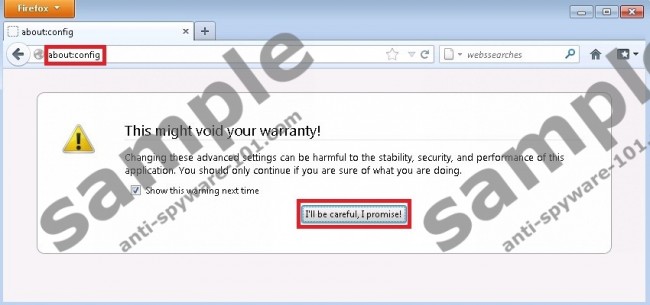
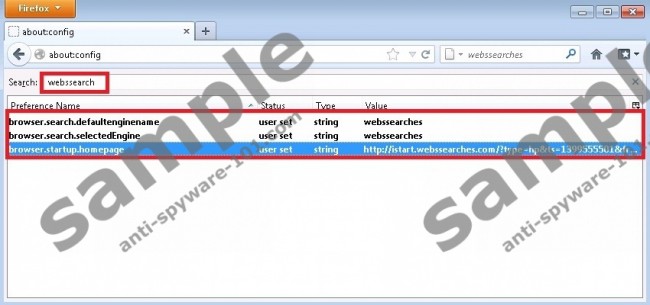
Just like with Google Chrome, you’ll have to tweak the Target lines within the .lnk files. I provide the list with directories of all the .lnk file that need to be tweaked. Just right click on the file, select Properties and delete the unnecessary lines.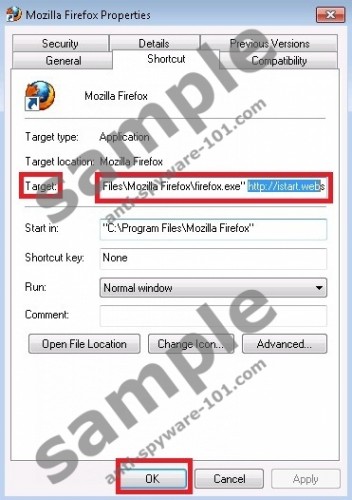
List:
C:/Documents and Settings/All Users/Desktop/Mozilla Firefox.lnk
C:/Documents and Settings/All Users/Microsoft/Windows/Start Menu/Programs/Mozilla Firefox.lnk
C:/Documents and Settings/All Users/Start Menu/Programs/Mozilla Firefox.lnk
C:/Documents and Settings/User/AppData/Roaming/Microsoft/Internet Explorer/Quick Launch/User Pinned/TaskBar/Mozilla Firefox.lnk
4: Delete Webssearches.com from Internet Explorer
Open the browser and select Tools then click on Manage Add-ons. The menu windows will appear, select the Search Providers subcategory and remove Webssearches.com from the list and select a new search engine.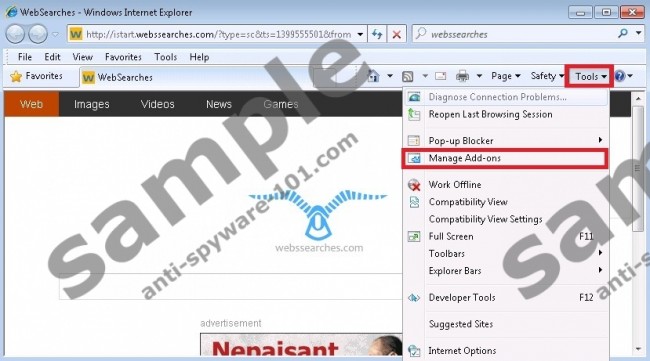
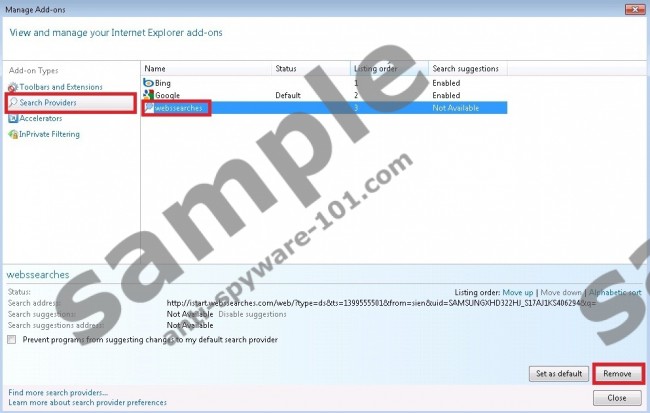
Now open up Internet Options, do so by click on Tools again and select Internet Options. The window will pop up and there you will be able to change back the home page to a default one.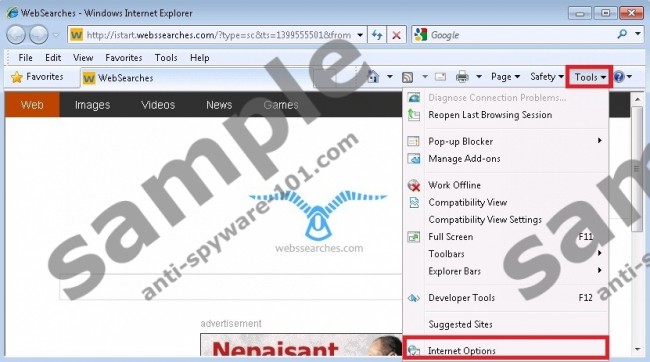
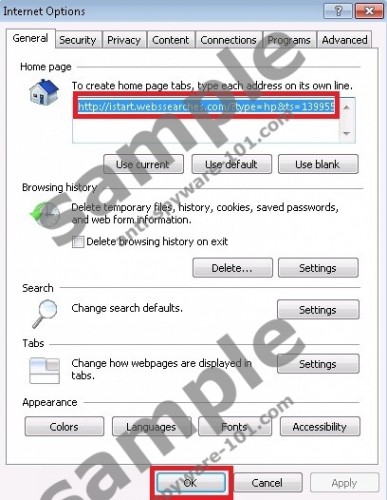
Now you’ll have to edit the Target lines as you did before. Right click on the .lnk file, select Properties and delete the string that is malicious. Just like with Chrome and Firefox I provide a detailed list of .lnk files that needs to be tweaked.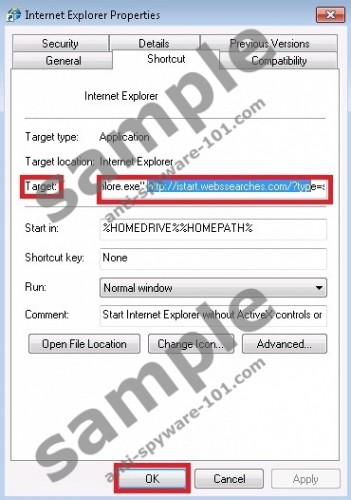
List:
C:/Documents and Settings/All Users/Desktop/Internet Explorer.lnk
C:/Documents and Settings/User/AppData/Roaming/Microsoft/Internet Explorer/Quick Launch/Launch Internet Explorer Browser.lnk
C:/Documents and Settings/User/AppData/Roaming/Microsoft/Internet Explorer/Quick Launch/User Pinned\TaskBar\Internet Explorer.lnk
C:/Documents and Settings/User/AppData/Roaming/Microsoft/Windows/Start Menu/Programs/Internet Explorer.lnk
C:/Documents and Settings/User/AppData/Roaming/Microsoft/Windows/Start Menu/Programs/Accessories/System Tools/Internet Explorer (No Add-ons).lnk
5: Clean Windows Registry
The complete list of registry keys and values that needs removal or tweaking is attached at the bottom of an article. There should be no problems cleaning up registry. First click on Windows start button and type regedit then hit enter. The registry editor will appear, using the log clean everything up. This is very important for total Webssearches.com removal from your system.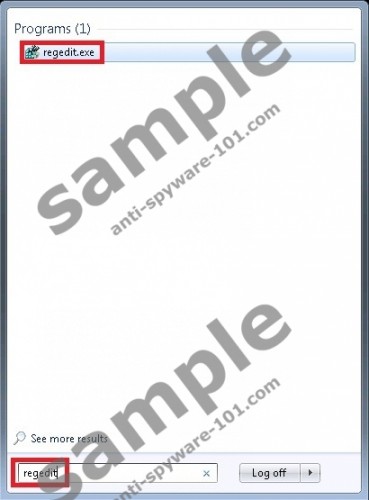
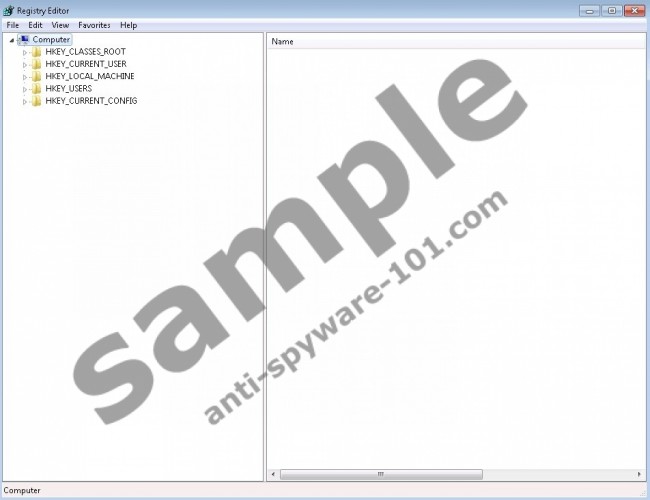
6: Cleaning the infected file/folder system
It’s very important to clean the file/folder system for total removal of Webssearches.com. The log of with directories of files or folders that need removal is attached at the bottom of the article.
100% FREE spyware scan and
tested removal of Webssearches.com Virus*


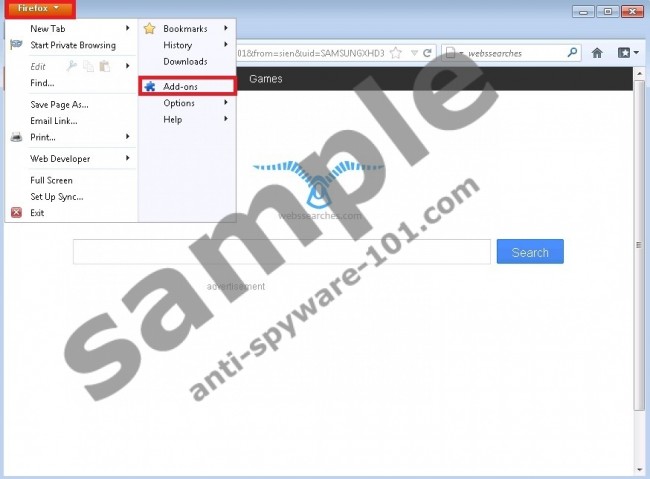
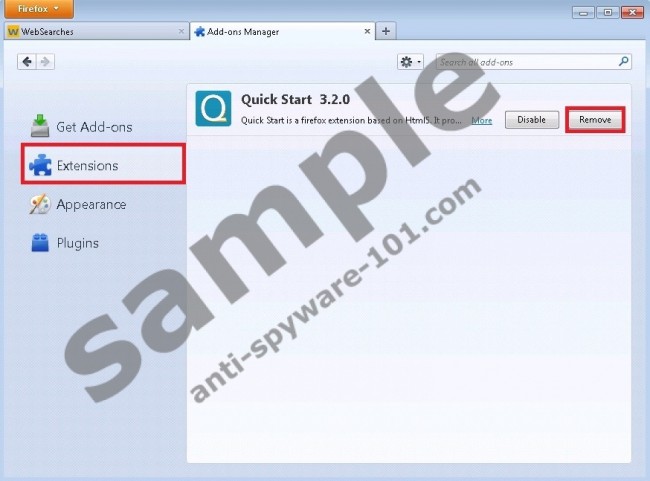



2 Comments.