What is VerifiedVPN Toolbar?
VerifiedVPN Toolbar is an application that Windows users can download from verifiedvpn.com. The app is installed as a browser extension, and it provides a bar at the top of the chosen browser (Internet Explorer, Chrome or Firefox). Anti-Spyware-101.com researchers have previously analyzed and reported MyTransitGuide Toolbar, DailyLocalGuide Toolbar, EasyPDFCombine Toolbar, and various other browser extensions that not only look similar, but also work in the same manner. All of these programs, including VerifiedVPN Toolbar, have been developed and released by Mindspark Interactive Network, Inc. It is most likely that you will be able to delete these programs using this removal guide, unless you install Mindspark software bundled with other programs. In this case, the removal of VerifiedVPN Toolbar might be more complicated and require more attention.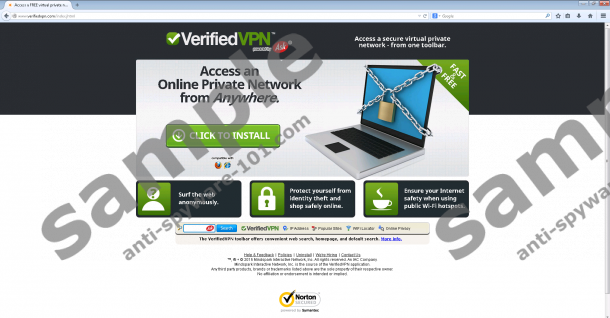
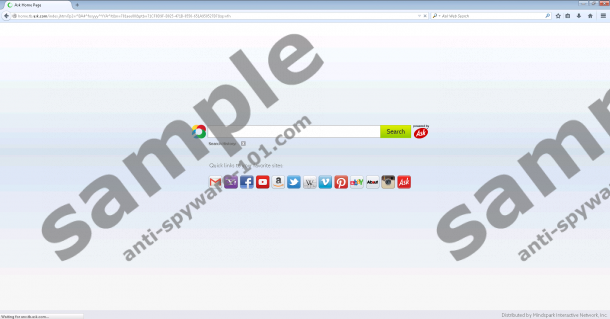
 100% FREE spyware scan and
100% FREE spyware scan and
tested removal of VerifiedVPN Toolbar*
How does VerifiedVPN Toolbar work?
If you have downloaded VerifiedVPN Toolbar, it is likely that you have been introduced to Ask Search tools. If you have rushed the installation of the toolbar, you might have missed the fact that these search tools are installed automatically, and you need to un-mark a few boxes in the installation wizard to reject them. If you do not use this opportunity, you might find that you need to remove an undesirable home page (home.tb.ask.com) and default search provider (Ask Search). These search tools are not removed together with the toolbar. If you delete VerifiedVPN Toolbar, the search tools will remain in place, and you will need to delete them separately. Should you remove VerifiedVPN Toolbar-related search tools? This is up to you, but our malware researchers indicate that Ask search tools can present ads and sponsored search results, which means that they are not very reliable or beneficial. The toolbar itself presents links to third-party sites, but users tend to overlook the risks, because they believe that the application allows access to a secure, private network that enables anonymous activity.
How to delete VerifiedVPN Toolbar
If you have decided to remove VerifiedVPN Toolbar from your operating system, you might be interested in our removal guide. First, you need to uninstall the program (deletes extension from IE), and delete VerifiedVPN Toolbar from browsers (Chrome and Firefox). Next, you need to figure out what you want to do with Ask Search. We recommend replacing these search tools with the preferred trusted search tools, which is why we have added the removal steps that will help you delete Ask Search. Finally, you need to install automatic malware removal software. This software will delete computer infections that might have entered your PC with VerifiedVPN Toolbar (when presented by third-party installers) and will ensure Windows protection. If you do not install this software, your operating system will remain vulnerable, which means that other infections could find their way in.
Remove VerifiedVPN Toolbar
Windows 8 & Windows 8.1
- Navigate to the bottom right corner of the Metro UI screen to open the Charm bar.
- Click Search and use this tool to open Control Panel.
- Select Uninstall a program (under Programs/Programs and Features).
- Right-click the program you want to remove and select Uninstall.
Windows Vista & Windows 7
- Click the Windows/Start button on your Taskbar to open a menu.
- Open the Control Panel menu and select Uninstall a program.
- Right-click the program you wish to remove from your PC and select Uninstall.
Windows XP
- Click on the Start icon on the left of the Taskbar to open a menu.
- Select Control Panel and double-click on Add or Remove Programs.
- Move to Change or Remove Programs, click the undesirable app, and select Remove.
Mozilla Firefox
- Lunch Firefox and simultaneously tap Ctrl+Shift+A.
- In the Add-ons Manager menu select Extensions.
- Remove the undesirable extension and close Add-ons Manager.
- Click the Search icon on the Firefox search box to access a menu.
- Select Manage Search Engines.
- Remove the undesirable search provider and click OK.
- Simultaneously tap Alt+T and select Options.
- Click the General tab and navigate to Home Page.
- Delete/overwrite the undesirable URL, click OK, and restart the browser.
Google Chrome
- Launch the browser and simultaneously tap Alt+F.
- Move to Mote tools, select Extensions, and find the undesirable add-on.
- Click the recycle bin next to the add-on and choose Remove.
- Go to Settings and find the On Startup menu.
- Click Open a specific page or set of pages and click Set pages.
- Remove/overwrite the undesirable URL and click OK.
- Under Appearance mark Show Home button, click Change, and repeat step 6.
- Go to Search, click Manage search engines, and select a new default search provider.
- Remove (click X on the URL) the undesirable search tool, click Done, and restart the browser.
Internet Explorer
- Launch the browser and simultaneously tap Alt+T to open the Tools menu.
- Select Manage Add-ons, move to Search Providers, and select a new default search provider.
- Remove the undesirable search provider and click Close.
- Open the Tools menu (Alt+T) again and select Internet Options.
- Click on the General tab and change/remove your Home Page URL.
- Click OK and restart the browser.
Do not hesitate to leave a comment below if you have any questions or observations.
100% FREE spyware scan and
tested removal of VerifiedVPN Toolbar*





0 Comments.