What is Saver?
Saver is an ad-supported program that is available on savey.net. Some users come across this website themselves and download this program; however, we are sure that it is spread in a different way too because this software is rather prevalent. If Saver ever manages to enter your system too, you will notice its folder called Saver in C:\Program Files (x86) (C:\ Program Files). This folder will contain such files as IEPluginSetup.msi, Microsoft.mshtml.dll, SaverSolution.msi, and System.Data.SQLite.dll. Even though Saver looks rather decent, we suggest that you remove it from your system because this program is not that useful and trustworthy as it seems to be. In fact, this product might even put your system into danger, whereas commercial ads this program shows might interfere with your browsing activities and redirect you to untrustworthy web pages. There is a huge risk that you will encounter undesirable software there, so if you do not want to encounter malicious software, delete Saver from the system right now.
How does Saver work?
It has been observed that Saver shows commercial advertisements through the add-ons it installs to all the browsers, e.g. Internet Explorer, Google Chrome, and Mozilla Firefox. In order to be able to load its extension, Saver will also add “C:\Users\user\AppData\Local\FASTExtensions\nfeotgmnpeepdbcklegpcengnhgllhoe” to the Target line of the Google Chrome shortcut. Research carried out by the specialists at anti-spyware-101.com has shown that Saver displays interstitial (full-screen) ads mainly, but users might also see coupons and various pop-up advertisements. In most cases, they advertise different products, web pages, or other services. These ads might also promote unreliable software as well. It is not advisable to click on any of those ads, or click on links placed on them because you might be taken to other web pages and thus infect your system with much more harmful applications in a short period of time. Unfortunately, it is impossible to say whether or not ads you see on your screen are 100% reliable, which means that the possibility to encounter undesirable software promoted on these third-party web pages associated with Saver is really there.
What is more, specialists working at anti-spyware-101.com have managed to find out that Saver might also collect details about users because its extensions have all important permissions. We do not think that this program is capable of collecting personal information about you; however, there is basically no doubt at all that it will record search queries, IP address, the addresses of your favorite websites, and much more. This information is non-personally identifiable; however, this advertising-supported application might still collect these details in order to provide you with the targeted commercial advertisements. Generally speaking, these advertisements will be based on your interests. The only thing that you can do to stop them from appearing on your screen is to delete Saver fully.
Saver not only modifies the shortcut of Google Chrome browser, adds extensions to each of the browsers existing on the system, but also creates the following registry keys:
Last but not least, researchers have noticed that Saver might also connect to the Internet without permission. Thus, there is a slight possibility that it will slow down your Internet connection and you will need more time to access particular web pages.
Saver can be downloaded from savey.net. Even though it is available on this web page, we are sure that this program can find other ways to slither onto computers too. According to our researchers, it is very likely that this program travels in a bundle with other programs. These software bundles might contain other threats too, e.g. browser hijackers, potentially unwanted programs, etc. Thus, it is highly recommended to check the system after you erase Saver from your computer. You can simply do that by scanning the system with an automatic tool. We suggest using the diagnostic SpyHunter scanner. It can be downloaded by clicking on the Download button placed below this article. It will find existing threats for you, and then you will be able to remove them all yourself or use a trustworthy malware remover.
How to get rid of Saver?
Saver is not a very serious infection, so it can be removed via Control Panel rather easily. Unfortunately, it will leave some leftovers, for example, it will not restore your Target line, and it will also leave one of its folders on board. If you do not want to allow Saver to revive, we highly recommend that you erase all of its components. Below provided instructions will help you to do that; however, if you do not think that you can eliminate this undesirable software yourself, use an automatic malware remover for this matter. You should scan your system with an automatic scanner also if you want to check whether your system is 100% clean after the Saver removal.
Remove Saver
Windows XP
- Click the Start button.
- Select Control Panel.
- Click Add or Remove Programs.
- Select the program and click Remove.
Windows 7 and Vista
- Open the Start menu and click Control Panel.
- Click Uninstall a program.
- Right-click on the undesirable software.
- Click the Uninstall button.
Windows 8/8.1/10
- Launch RUN (tap the Windows key + R).
- Enter Control Panel in the box and click OK.
- Click Uninstall a program.
- Select the undesirable program.
- Click Uninstall.
Delete leftovers
Fix the Target line
- Right-click on the shortcut of your Google Chrome browser.
- Select Properties.
- Open the Shortcut tab and locate the Target line.
- Delete the additional tag (C:\Users\user\AppData\Local\FASTExtensions\nfeotgmnpeepdbcklegpcengnhgllhoe).
- Click Apply.
Remove the folder
- Open Explorer.
- Type C:\Users\user\AppData\Local in the address bar and click OK.
- Locate and remove the FASTExtensions folder.
tested removal of Saver*



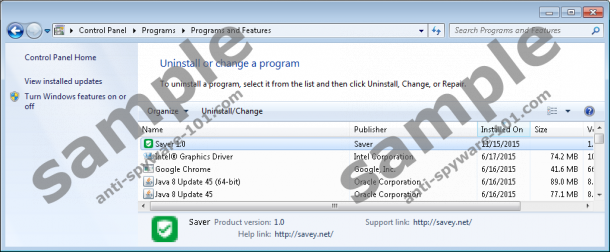
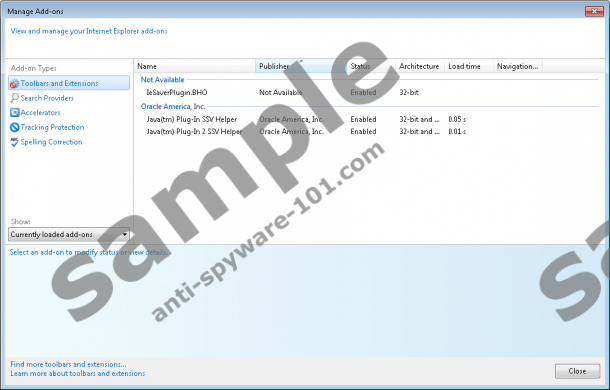



0 Comments.