What is Yoursearching.com?
When a browser hijacker lands on your computer, it is possible that you do not even realize that, for example, Yoursearching.com wants to be your new home page and default search engine. A lot of times, of course, these browser setting changes are offered when you are installing a freeware bundle or standalone free applications. It is possible that you do not notice these offers, but these browser hijackers may also show up in your browsers silently, i.e., without your knowledge. Obviously, they cannot and do not hide too long; only until the next time you start up your browser or open a new tab page. The appearance of a browser hijacker on your computer is not only annoying, but it also holds certain risks. The biggest problem is that the search page promoted by this browser hijacker cannot be trusted as you may be introduced to unreliable web content through the search results it displays. But it may also arrive along with a number of other malware programs. Therefore, this hijacker may not be your only security-related issue. If you want to secure your computer, you need to delete Yoursearching.com alongside all other potential threats. Otherwise, your virtual world will not be totally safe.
Where does Yoursearching.com come from?
This hijacker is in no way a unique or one of a kind malware infection. As a matter of fact, our researchers at Anti-Spyware-101.com have found that this malware comes from the creators of isearch.omiga-plus.com, mystartsearch.com, and webssearches.com. Similarly to other browser hijackers, this infection is also mainly spread in free software bundles. This method is perfect for schemers to spread malicious software installers all over the web. What these criminals also exploit apart from bundles is the fact that hundreds of thousands of computer users tend to search for free products, including books, music, movies, and software, every day. Inexperienced users can easily end up on unreliable and downright fake, malicious websites without even noticing it.
You may think that you have arrived to a “golden mine” where you can finally download what you desire. But, instead, you may simply download and install a malicious bundle. That is why you should first, run a web search on the free product you want to have, and second, run a web search on where you can get it officially, without any issues. Because landing on a malicious website can be rather misleading for you. These sites are usually full of deceiving third-party advertisements, some of them may look like buttons, or may even be invisible. One click on such content can start an avalanche of bad events; you may download infections, get redirected to new tab pages which load more unsafe websites, or get scammed in other ways. If you think that you may have visited such suspicious file-sharing or other websites, you should remove Yoursearching.com right now. Keep in mind that it is quite possible that other malware infections have also found their way to your computer along with this browser hijacker. Therefore, you should run a malware scanner to identify all potential threats.
How does Yoursearching.com work?
As a matter of fact, this search page uses redirection in order to show you search results. Your queries may be recorded and then you will find yourself on a new tab with a possibly modified Google.com search results page. This is rather misleading because you may think that you are safe to click on any content there since it is a “Google” page. However, we must warn you and remind you that you land on that page through this browser hijacker. This means that the results may be manipulated to include affiliated third-party ads and links. It is always risky to click on any promoted content because these free tools may easily advertise unreliable third parties. That is how it is possible to end up on malicious websites by clicking on a link or an ad on this modified Google page. We advise you not to click on anything related to this search page. In fact, we recommend that you remove Yoursearching.com as soon as possible.
How to delete Yoursearching.com
According to our researchers, this browser hijacker can affect all major browsers, including Google Chrome, Internet Explorer, and Mozilla Firefox as well as the new Microsoft Edge browser. It is possible that in the near future we will see more and more malware infections attacking Edge as well; however, it is more likely to be targeted once it will be ready to install extensions. Although this hijacker has a working uninstaller, which takes care of the annoying browser shortcut Target line changes, unfortunately, it does leave certain browser settings untouched. Therefore, you need to take care of those manually. The best solution to clear all the changes is to reset your browsers. Please follow our instructions below if you need assistance. If you are looking for an effective method against similar and even more dangerous malware attacks, we suggest that you consider installing a professional anti-malware application.
Yoursearching.com Removal from Windows
Windows 8, Windows 8.1, and Windows 10
- Press Win+X and open Programs and Features.
- Select the application and click Uninstall.
Windows Vista and Windows 7
- Press the Windows button on the Taskbar and pick Control Panel.
- Click Uninstall a program.
- Select the application and click Uninstall.
Windows XP
- Open the Start menu and select Control Panel.
- Choose Add or Remove Programs.
- Select the application and click Remove.
Yoursearching.com Removal from Browsers
Microsoft Edge
- Press the menu button and select Settings.
- Choose Open with a specific page or pages and enter a new URL address.
- Click Advanced settings.
- In the Search in the address bar with box, press Add new.
- Select a search provider and click Add as default.
Internet Explorer
- Press Alt+T and open Internet Options.
- Select the Advanced tab and click Reset.
- Mark Delete personal settings.
- Click Reset and click Close.
Google Chrome
- Press Alt+F and choose Settings.
- Scroll down and click Show advanced settings.
- At the bottom, click Reset settings.
- Click Reset.
Mozilla Firefox
- Press Alt+H and select Troubleshooting Information.
- Press Refresh Firefox.
- In the confirmation window, click Refresh Firefox.
- Press Finish.
tested removal of Yoursearching.com*


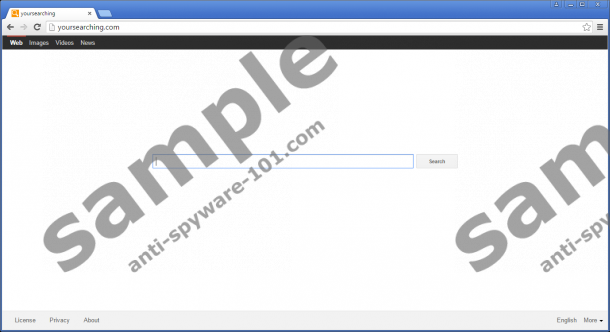




0 Comments.