What is ScreenLocker Ransomware?
There are computer infections that can paralyze your operating system without any warning. ScreenLocker Ransomware is that kind of an infection, and it can be very disruptive. As the name suggests, this threat can lock your screen, and this is not done without a reason. The infection shows a warning indicating that a key must be applied to disable the lockdown. It is most likely that you will be asked to pay money for this key; however, at the time of research, a link associated with a payment did not exist. Anti-Spyware-101.com researchers believe that this could be set up in the near future, and the ransomware is likely to be in the development stages. Regardless, this infection can take over your operating system! If you want to learn how to delete ScreenLocker, continue reading our report.
How does ScreenLocker work?
It is still unclear who the main target of ScreenLocker is. Although the main portion of the warning displayed by this threat is represented in Spanish, you can also see one line in English. Needless to say, it is most likely that this threat is more likely to attack computer users who live in countries where people use Spanish. Of course, it is possible that the infection will manage to adjust its warning accordingly to your IP address. All in all, this does not matter all that much, because it should act the same in all cases. According to the research we have conducted, this threat is most likely to enter your operating system using drive-by download attacks. Whether you execute this threat yourself by opening a corrupted file attached to a misleading spam email, or it comes packaged with other malicious programs, it does the same thing: Blocks executable files. ScreenLocker blocks these files to make it impossible for you to delete this infection in an easy manner and evade the requested payment.
ScreenLocker uses a misleading warning to inform you that your operating system was locked because of the pirated software on your computer. Only you know whether or not this is the case, and you cannot allow some random ransomware to prosecute you. This is why you should not even think about following the demands of this infection. Note that you might be asked to disclose your personal information, download software, or pay money to get the key that supposedly should unlock your operating system. First of all, your operating system might remain locked even if you fulfill all of the demands. Secondly, your operating system might remain under the control of cyber criminals, even if you disable the lockdown.
How to remove ScreenLocker
Whether you decide to remove ScreenLocker manually or using the tools that were designed to do it, you will have to reboot your operating system, either in Safe Mode or Safe Mode with Networking. Because this infection can block executable files, you will not be able to install automated malware removal software or access the tools that would help you eliminate malware manually. If you are determined to eliminate ScreenLocker and other potentially active threats manually, you must restart in Safe Mode and delete all malicious files and registry entries. For example, you might have to remove the value name "RealtekSoftware" under HKEY_CURRENT_USER\Software\Microsoft\Windows\CurrentVersion\Run. If you are not experienced, we strongly recommend installing a security tool that will eliminate malware automatically.
Delete ScreenLocker
Windows 10:
- Move to the left of the Taskbar and click the Windows logo.
- Click the Power icon.
- Click Restart while pressing down the Shift key.
- Open the Troubleshooting menu.
- Select Advanced options and click Startup Settings.
- Click Restart and then select F5 (Safe Mode with Networking).
- Go to http://www.anti-spyware-101.com/download-sph .
- Download and install the tool.
- Perform a system scan and click Fix Threats.
Windows 8 or Windows 8.1:
- Click the Power Options button (in Metro UI).
- Simultaneously press the Shift key and click Restart.
- Select Troubleshoot and go to Advanced options.
- Click Startup Settings.
- Click Restart and choose F5 (Safe Mode with Networking).
- Visit http://www.anti-spyware-101.com/download-sph .
- Install an automatic malware remover.
- Scan your PC and click Fix Threats.
Windows Vista or Windows 7:
- Restart the computer and wait for BIOS to load.
- Start tapping F8 to access the Advanced Boot Options menu.
- Use arrow keys to select Safe Mode with Networking and tap Enter.
- Download an antimalware tool from http://www.anti-spyware-101.com/spyhunter .
- Install the program, scan your PC, and click Fix Threats.
Windows XP:
- Restart the computer and wait for BIOS to load.
- Start tapping F8 to access the Windows Advanced Options Menu.
- Select Safe Mode with Networking using arrow keys and tap Enter.
- Click YES on the Windows is running in safe mode warning.
- Go to http://www.anti-spyware-101.com/spyhunter and click Download.
- Install the program, scan your PC, and click Fix Threats.
tested removal of ScreenLocker Ransomware*


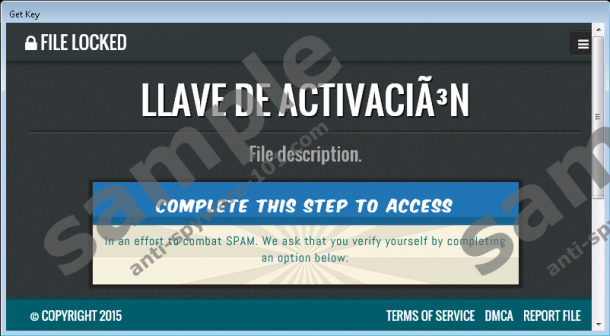





0 Comments.