What is PuzzleGamesDaily Toolbar?
PuzzleGamesDaily Toolbar comes with a number of functions that are supposed to improve online gaming experience. The application looks like a reliable browser plug-in that every user should have on her computer. However, computer security experts warn about potential threats associated with PuzzleGamesDaily Toolbar. This toolbar could be easily exploited by malevolent third parties. Therefore, if you want to ensure your system’s safety, you must remove PuzzleGamesDaily Toolbar from your computer as soon as possible. At the same time, you should also check whether you have more unwanted applications on your computer.

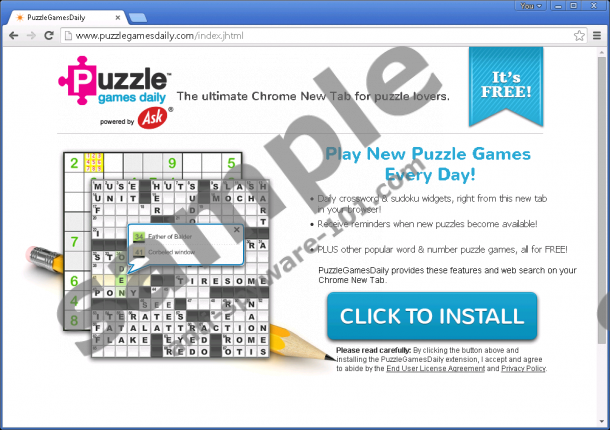 100% FREE spyware scan and
100% FREE spyware scan and
tested removal of PuzzleGamesDaily Toolbar*
Where does PuzzleGamesDaily Toolbar come from?
This toolbar has at least two distribution methods. For one, it can be easily downloaded from puzzlegamesdaily.com. Usually adware programs are not available for download at their main homepages, but that is not the case with PuzzleGamesDaily Toolbar. Just like any other browser extension from the MindSpark family (including KnowTheBible Toolbar, How ToSimplified Toolbar, ConservativeTalkNow toolbar, and so on) has a working direct download button, but we have to remember that direct download is seldom the primary adware distribution source.
That having been said; we have to discuss the other distribution method applied by PuzzleGamesDaily Toolbar. This distribution method is by far more common than the direct download. According to our security researchers, PuzzleGamesDaily Toolbar often comes bundled with freeware and potentially unwanted software. In such a case, users often do not notice they install unwanted applications, but that does not mean PuzzleGamesDaily Toolbar enters your system uninvited.
What does PuzzleGamesDaily Toolbar do?
PuzzleGamesDaily Toolbar is compatible with all the major browsers, so it installs extensions to Google Chrome, Mozilla Firefox, and Internet Explorer. On top of that, some users even think that PuzzleGamesDaily Toolbar is a browser hijacker because it modifies their browser settings.
Although PuzzleGamesDaily Toolbar IS NOT a browser hijacker, it might happen if you install the full setup of this application. The toolbar comes bundled with Ask search engine, and it can be set as your default homepage and search provider. It is not advisable to keep Ask Search on your browser because it is not reliable. Ask.com discontinued the search engine service almost three years ago, so it is not clear as to what kind of search engine Ask Search uses, and whether it is trustworthy.
What’s more, PuzzleGamesDaily Toolbar cannot be allowed to stay on your computer too because as an adware application, it displays a lot of unfamiliar content. For all its worth, it could accidentally expose you to malware-related websites.
How to remove PuzzleGamesDaily Toolbar?
It is obvious that you have to uninstall PuzzleGamesDaily Toolbar if you wish to avoid various computer security issues. Luckily, it is not hard to delete PuzzleGamesDaily Toolbar via Control panel. However, don’t forget to restore your browser settings because Ask Search will not disappear anywhere. We provide instructions on how to restore your browser settings, but it is always a good idea to invest in a powerful computer security application that will protect your PC in the future.
Manual PuzzleGamesDaily Toolbar Removal
Windows 8
- Move your mouse cursor to the bottom right of your screen.
- Click Settings on Charm bar and go to Control Panel.
- Select Uninstall a program and remove PuzzleGamesDaily.
Windows Vista & Windows 7
- Click Start menu and select Control panel.
- Open Uninstall a program and remove PuzzleGamesDaily.
Windows XP
- Open Start menu and navigate to Control Panel.
- Select Add or remove programs and uninstall PuzzleGamesDaily.
Modify browser settings
Internet Explorer
- Press Alt+T and click Manage add-ons.
- Click Search providers on the left.
- Set a new default search engine and remove Ask Search.
- Press Alt+T again and click Internet options.
- Change your default homepage under General tab and click OK.
Mozilla Firefox
- Press Alt+T and click Options.
- Select General tab and change your homepage address. Press OK.
- Press Alt+T again and click Options.
- Open Search tab and change your default search engine.
- Remove Ask Search from the list and click OK.
- Press Ctrl+Shift+A and Add-ons manager tab will open.
- Disable and remove PuzzleGamesDaily from Extensions.
- Restart browser.
Google Chrome
- Press Alt+F and click More tools.
- Press Extensions and remove PuzzleGamesDaily from the list.
- Click Settings on the left pane.
- Select Open a specific page or set of pages under On Startup.
- Click Set pages and change your startup page. Click OK.
- Select Manage search engines under Search.
- Set a new default search engine and remove Ask Search. Press Done.
tested removal of PuzzleGamesDaily Toolbar*





0 Comments.