What is Omiga Plus?
Omiga Plus is a browser hijacker which can set isearch.omiga-plus.com as a new home page of the installed web browsers. The infection can affect Internet Explorer, Mozilla Firefox and Google Chrome browsers without any warning, which is why the search provider is considered to be unreliable and intrusive. Do you know what could happen if you did not remove Omiga Plus hijacker? The infection could spy on your virtual activity, assist in virtual data theft and even malware infiltration. Even though the creators (Taiwan Shui Mu Chih Ching Technology) of the search tool may have no intention of putting your virtual security at risk, you can be sure that interacting with it is not secure. Continue reading to learn more about the removal of the browser hijacker.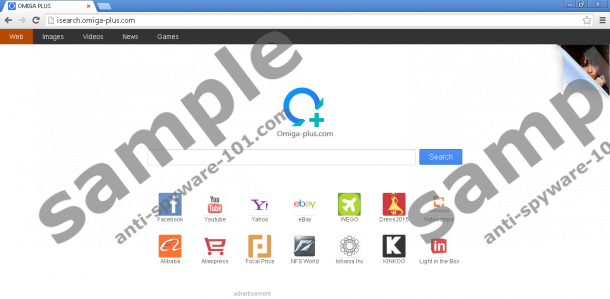

 100% FREE spyware scan and
100% FREE spyware scan and
tested removal of Omiga Plus*
How does Omiga Plus work?
The installation of Omiga Plus is more complicated and multi-layered than you think. Once installed it activates the Windows Protect Manager which could aggravate the removal of the browser hijacker. What is more, the infection modifies the browser shortcut files setting isearch.omiga-plus.com as the default search tool. If you do not reset the settings of the browser shortcuts, you will not be able to delete Omiga Plus manually. Regarding this disturbing feature, the infection works similarly to Qvo6, Qone8, Aartemis, and other infamous browser hijackers. Another thing that these threats have in common is the distribution. According to malware researchers here at Anti-Spyware-101.com, you may need to worry about the removal of browser hijackers if you accidentally download bundled software.
Omiga Plus travels bundled with Desk 365, SoftStud, Fast Start, and other questionable applications which we recommend having deleted as well. Unfortunately, the real threat hides behind the hijacker itself. The banner advertisements, pop-up ads and sponsored search results displayed by the infection all represent the links to third party sites. Whether you discover advertisements served by fra1.ib.adnx.com or any other server, you should not click on them because one click could be enough to unleash malware installers.
How to remove Omiga Plus?
Omiga Plus removal should be your priority if you have discovered the malicious infection on your PC. Unfortunately, many computer users postpone the operation, especially if they have already attempted the manual removal because the infection can regenerate. If you want to delete all existing PUPs, adware and other infections simultaneously we suggest the installation of automatic malware detection and removal software. Ultimately, it does not matter how you choose to delete the infection, as it is most important that you do delete it. Of course, virtual security researchers choose automatic malware removers because they can guarantee further virtual protection as well.
Remove intrusive programs
Remove from Windows XP:
- Click Start on the Task Bar and open the Control Panel.
- To find the list of installed application double-click Add or Remove Programs.
- Select the undesirable application and then click Remove.
Remove from Windows Vista & Windows 7:
- Click the Start menu icon placed on the left of the Task Bar.
- Open the Control Panel and then click Uninstall a program.
- Right-click the program you wish to delete and click Uninstall.
Remove from Windows 8:
- Access the Metro UI menu, right-click on the screen and select All apps.
- In the opened menu select Control Panel and then Uninstall a program.
- Right-click the program you want to delete and select Uninstall.
Delete the browser hijacker and unwanted extensions
Delete from Google Chrome:
- Right-click the Chrome shortcut icon, select Properties and click the Shortcut tab.
- Scroll down to Target, remove the entry after chrome.exe” and click OK.
- Launch the browser, simultaneously tap Alt+F and select Settings.
- Under On Startup mark Open a specific page or set of pages and click Set pages.
- Overwrite/remove the undesirable search tool and click OK.
- Under Appearance mark Show Home button and click Change.
- Overwrite/remove the undesirable search tool and click OK.
- Go to Search, click Manage search engines and set a new default search provider.
- Remove (click X) the undesirable search engine and select Done.
- Simultaneously tap Alt+F again, move to Tools and click Extensions.
- Find the undesirable/unfamiliar extension, click the trash icon and select Remove.
- Restart the browser.
Delete from Internet Explorer:
- Find the IE shortcut, right-click it and select Properties.
- Click the Shortcut tab and move to the Target path below.
- Remove the entry right after iexplore.exe” and click OK.
- Open the browser, simultaneously tap Alt+T and select Manage Add-ons.
- In the menu on the left click Toolbars and Extensions.
- Disable the undesirable plugin and in the menu on the left click Search Providers.
- Select a new and Remove the unwanted search provider. Click Close.
- Simultaneously tap Alt+T one more time and select Internet Options.
- Click the General tab, overwrite/remove the Home Page URL and click OK.
- Restart the browser.
Delete from Mozilla Firefox:
- Right-click the Firefox shortcut you use to open the browser.
- Select Properties, then click the Shortcut tab and find the Target.
- Remove the additional entry after firefox.exe” and click OK.
- Launch the browser, simultaneously tap Alt+T and select Options.
- Click the General tab, overwrite/remove the Home Page URL and click OK.
- Move the cursor to the Firefox search box on the top-right corner of the page.
- Click the search provider icon and select Manage Search Engines.
- Select and Remove the undesirable option. Click OK.
- Finally simultaneously tap Ctrl+Shift+A (Add-ons Manager) and select Extensions.
- Find the undesirable plugin and click the Remove/Disable button on its right.
- Restart the browser.
Do you have more questions about Omiga Plus removal? If you do – post them in the comment section below and our experienced malware researchers will assist you shortly.
100% FREE spyware scan and
tested removal of Omiga Plus*





Hi - unfortunately when I go to my control panel I see omiga plus uninstaller and it won't let me uninstall it! It brings up a omiga pop up box saying it is waiting and nothing ever happens. Can I continue with the remaining steps? Or what should I do?
Dear Gemma,
What is your operating system? It happens sometimes that these "uninstaller's" are there to trick people so that they would think they have removed the browser hijacker. I suggest downloading a professional anti-malware tool that would eliminate it from the system.
Have a good day.
Help to remove this omiga plus uninstaller
Hi –
I Can't see omega in control panel and I did all the removal steps from IE, Mozila, Chrome.
and after doing all these step there is no search engine in browsers but when I start any browser the home page is F**king Omiga..
I am using windows 8.1 and Bitdefender Total Security...
Please help and advice.
Thanks in advance dear.
Hi Kaps,
If none of the manual Omiga Plusa removal tools helped, I suggest you find a more powerful antimalware tool in terms of browser hijackers. Bitdefender and other anti-virus tools are not as focused on adware and browser hijackers and that may be the reason why it does not locate Omiga on your system.
Best Regards.
Hi,
I can't see Omiga Plus in the list of programs to uninstall and my homepage in Mozilla doesn't say that it's Mozilla with Omega at the end, it just says it's Mozilla. I'm so lost with what to do. Nothing I've searched online to try remove it is working.