What is Myallsearch.com?
Myallsearch.com is a search engine that belongs to the Conduit family. Although this search tool is not extremely malicious, it might be linked to unreliable and intrusive software, which is why we want to bring your attention to it. Have you installed the search provider as a standalone tool? Though it is possible, it is much more likely that it was bundled with other applications, and this is what worries us. Sure, the search provider could be bundled with harmless and even beneficial programs, but it could also be linked to malware. Was this search tool installed without your notice? Unfortunately, that is possible as well, and you can learn more about that by reading this report. Our main purpose is to show what dangers you might face by trusting the search tool, but we also discuss the removal process. If you cannot wait to remove Myallsearch.com, scroll down to the bottom to find a full guide.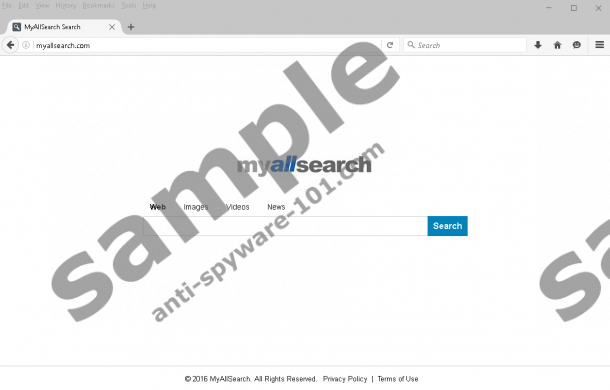


How does Myallsearch.com work?
The interface of Myallsearch.com provides links to the Privacy Policy and Terms of Use statements. According to these documents, the search tool does not collect personally-identifiable information, and that is very important. Of course, it is revealed that tracking cookies are used to record information, but that is not surprising or new. It is most likely that these cookies will be used to track your interaction with the search tool, as well as record your browsing history and other non personally-identifiable info. Could this be dangerous? Obviously, if the creator of Myallsearch.com partners up with malicious and unreliable parties, this information could be used to, for example, create more personalized scams. Considering that the partners are not disclosed, we cannot say that the search tool is completely reliable and harmless. In fact, because of the unknown, it is understandable if you want to delete it. What is more, as Anti-Spyware-101.com research team has found, it is identical to mywebsearch.com. Whenever we see identical tools, we have to consider that their creator is replicating profitable software to make more money, not help out users, and that is quite suspicious.
As mentioned previously, Myallsearch.com comes from the Conduit family, also known as Trovi. The programs created by the company include Search Protect, Trovi Toolbar, Conduit, etc. Although they are not considered extremely malicious, they are associated with suspicious activity, such as showcasing advertisements or spying on users. Obviously, it would not be surprising to find the search tool bundled with other “members” of the family. Overall, it all depends on the installer, and extremely malicious installers could use Myallsearch.com as bait to trick you into installing malware. You can figure out if malicious infections are present by installing a good malware scanner that will take only a few minutes to inspect your PC. Even if third-party malware does not exist, you should think if the search tool is worth keeping around. As our research has revealed, it uses a custom Google search engine to represent Web search results. Images and Videos searches will be conducted via AOL and Bing search engines. And if you click the News tab, you will be redirected to bing.com/news/search?MyAllSearch. Although these are authentic search tools, you should not use a mediator to access them. This is the main reason why we recommend removing the suspicious search tool from your browsers.
How to eliminate Myallsearch.com
We do not classify Myallsearch.com as a browser hijacker because it should not be installed without your permission, and you should not be forced to download it along some other program. Of course, if a malicious installer is distributing it along with other suspicious, potentially malicious infections, it could be installed without your permission. Although it does redirect to malicious websites, showcase ads, or record personal information, it is not useful, and that is the main motive to delete Myallsearch.com from the browsers. We offer a simple guide that will help you replace unwanted homepage and default search provider tools. If these steps do not help you erase the search tool, you can employ an automated malware remover. You can also ask us questions, which we recommend doing via the comments section below.
Removal Instructions
Google Chrome:
- Open the browser and tap Alt+F.
- Select Settings and move to the On Startup menu.
- Select Open a specific page or set of pages and click Set pages.
- Overwrite the unwanted URL and click OK.
- Navigate to Search and click Manage search engines…
- Set the desired provider by clicking Make default.
- Remove the unwanted provider by clicking the X on its URL.
- Click Done and restart the browser.
Mozilla Firefox:
- Open the browser and tap Alt+T.
- Select Options and the General menu will show up.
- Overwrite the URL in the Home Page section.
- In the menu on the left click Search.
- In the Default Search Engine menu select the desired search provider.
- Select the unwanted provider in the One-click search engines area and click Remove.
- Restart the browser.
Internet Explorer:
- Open the browser and tap Alt+T.
- Select Manage Add-ons and move to the Search Providers menu.
- Set the desired provider by clicking Set as default.
- Select the undesirable search provider and click Remove. Click Close.
- Tap Alt+T one more time and choose Internet options.
- Click the General tab and overwrite the URL in the Home Page section.
- Click OK and restart the browser.
Microsoft Edge:
- Open the browser and tap Alt+X to access the Settings menu.
- Click A specific page or pages under Open with.
- Click the X next to the unwanted URL.
- Enter the URL of the desired start page and click +.
- Click View advanced settings at the bottom of the menu.
- Find the Search in the address bar with menu.
- Add the desired search provider and eliminate the unwanted one.
- Restart the browser.
tested removal of Myallsearch.com*





0 Comments.