What is MusicApp Search?
Have you downloaded MusicApp Search to find songs and listen to music? Well, unfortunately, this tool cannot be compared to a normal search engine that provides you with different options because the only source that it introduces you to is gomusix.com. As our Anti-Spyware-101.com research team has found, this source can track information about your activity, and it can introduce you to advertisements. If you are okay with that, you need to think if you should use an extension to access gomusix.com. After all, you could add a link to this website to your browser’s menu, and the extension would become unnecessary. The fact that the extension is not very useful is not the main thing that our research team is worried about. It was found that it can redirect you to a third-party search engine and display advertisements via it, which is very strange. On top of that, it can showcase ads, and that is another reason to, potentially, remove it. If you keep reading, you will learn more about deleting MusicApp Search.
How does MusicApp Search work?
The creator of MusicApp Search introduces users to this potentially unwanted program via an official download page, superappbox.com; however, the installer is actually found on the Chrome web store (chrome.google.com/webstore/detail/musicapp-search/lohmepgiljlbcafcppdhgapgohbhkemp). It is quite strange that a reputable source like that is still presenting a suspicious extension, but, of course, it is not very dangerous or critically malicious, and that might be the reason why it is still available. The official download page also presents FilmsApp Search, which we also identify as a potentially unwanted program. Both of these PUPs take over the browser’s default search provider, and they do it so that the user could be redirected to Yahoo Search automatically. MusicApp Search is linked to http://music.eanswers.com/. If you use this search provider, you will be redirected to Yahoo Search without permission, which is the first offense. While you will see normal search results, advertisements and sponsored content could be shown as well, and that is why users are recommended to delete this potentially unwanted program ASAP. Note that you cannot disable the search provider without eliminating the extension.
Have you considered the existence of other undesirable programs? Although MusicApp Search can be downloaded from a legitimate source, the official installer might push you into installing additional pieces (e.g., videoNet Search). Furthermore, it is possible that you have downloaded the undesirable extension bundled with other suspicious programs via an unfamiliar installer. Regardless of the situation, even if you are sure that no other threats or PUPs exist, it is very smart to install a legitimate malware scanner and inspect your operating system. Without a doubt, you should not ignore a single threat. If any malicious tracking cookies are installed, they will be unveiled as well. Although most cookies are harmless, some can transmit sensitive information. The cookies used by MusicApp Search are unlikely to leak personal data, but other unreliable programs active on your PC could employ cookies like that. They must be deleted.
How to delete MusicApp Search
As you can see by looking at the instructions below, removing MusicApp Search is not that hard. Can we say the same about all other threats active on your operating system? Of course, we cannot. Scan your operating system, and if additional threats are found, check out guides discussing them to learn more about them, as well as their removal. If you only need to delete MusicApp Search, following the guide below should be enough. Of course, in either case, installing trustworthy security software is important. We recommend using anti-malware software. If malicious programs exist, they will be eliminated from your PC automatically. If your PC is clean after getting rid of the PUP, this software will continue keeping it malware-free in the future. Our research team is here to answer any other questions that you might have, and if you want to communicate with us, please use the comments section below.
Removal Instructions
- Open Google Chrome.
- Simultaneously tap Alt+F to open the Chrome menu.
- Select More tools to get more options and then click Extensions.
- Click the trash bin icon next to the unwanted extension.
- Select Remove and then immediately run a full system scan.
100% FREE spyware scan and
tested removal of MusicApp Search*


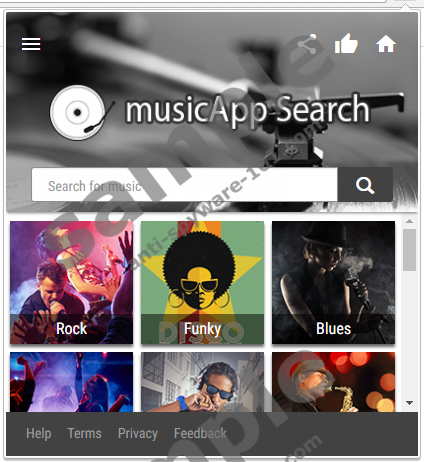




0 Comments.