What is MediaNewPage?
MediaNewPage is a potentially unwanted program (PUP) that changes the homepage, new tab page or default search engine for Google Chrome and Mozilla Firefox. The application also provides an unreliable search engine called Search.medianewpage.com. If you noticed such modifications to your browser, you should delete the PUP and change your preferences to safer choices. The removal instructions are available below the text, but before you erase the program, you should read the rest of the article and learn more about this application. We will provide you with the essential details such as the PUP’s working manner, the ways of spreading and other related findings. Afterward, you should have more knowledge about unwanted applications and perhaps next time you will be able to avoid such troublesome software.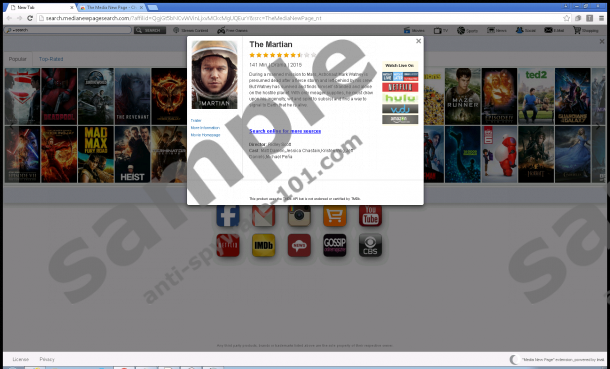


Where does MediaNewPage come from?
The program was released by Imali Media Ltd, which is a company based in Israel. As for computer security specialists, the publisher is known as a primary distributor or PUPs. Clearly, this is not a company that you should trust or use its developed applications. Our researchers at Anti-spyware-101.com say that the software should be spread with bundled programs that are usually available on doubtful file-sharing web pages. When we say bundled applications, we mean that the program’s installer includes suggestions for other software. Often, additional programs are displayed in the setup wizard with their terms of use. In some cases, you can deselect bundled applications as they have a check box next to them, or you can choose between the button options “accept”, “reject”, and so on. In this situation, we can advise you to be more attentive during the installation and pay close attention to what you are accepting.
How does MediaNewPage work?
As you install the application, it places a browser extension on Google Chrome or Mozilla Firefox. Naturally, it means that the PUP should not work on other browsers, such as Internet Explorer, Opera, and others, although it could be updated in the future. Also, the software should change your default preferences, including the search engine. Even though the new search engine appears to be Search.medianewpage.com, actually, it only redirects you to Search.SafeFinder.com. Unfortunately, this website cannot be trusted either, as it shows modified search results that could include potentially harmful third-party ads.
The PUP’s End User License Agreement (EULA) states that the application could gather or store information about the websites you visit and other activities related to those sites. What’s more, the EULA document also mentions that “in some cases, information collected by the product may be personally identifiable, and information (including information from or about pages of social media websites you visit) may be used or shared with third parties for purposes of displaying targeted advertisements to you.” Therefore, it is possible that sooner or later you might see annoying third-party ads, pop-ups, coupons, surveys, and so on. Under such circumstances, you should avoid those ads as they could redirect you to malicious or otherwise questionable web pages. On the other hand, you should not wait till something bad happens and remove the PUP from your system.
How to remove MediaNewPage?
The PUP is advertised as an extension that should allow users to watch movies or TV series for free, but it only displays links to sites where you have to pay if you want to see the videos. Given that the application might modify your browser settings and redirect you to questionable third-party sites, it seems safer to delete this useless program. The application can be deleted through Mozilla Firefox or Google Chrome’s extension settings, but it leaves a couple of Windows Registry keys, so you should erase them manually. However, you could download a trustworthy security tool that would eliminate the PUP and its files together. Of course, you can leave a comment below or reach us via social media if you need some help with PUPs removal.
Erase MediaNewPage from browsers
Mozilla Firefox
- Press CTRL+SHIFT+A.
- Click on Extensions.
- Select the program and click Remove.
Google Chrome
- Press ALT+F and choose Settings.
- Select More tools and pick Extensions.
- Locate MediaNewPage and press the trash bin button next to it.
- Select Remove.
Delete MediaNewPage created Registry keys
- Press Windows Key+R.
- Type regedit and select OK.
- Navigate to: HKCU\Software\Microsoft\Internet Explorer\DOMStorage
- Locate these registry keys: medianewpagesearch.com and search.medianewpagesearch.com.
- Right-click listed keys separately and select Delete.
- Empty your Recycle bin.
tested removal of MediaNewPage*





0 Comments.