What is HDD Encrypt Ransomware?
According to our research, HDD Encrypt Ransomware is very similar to Mischa Ransomware, Petya Ransomware, and SATANA Ransomware. All of these dangerous infections are capable of corrupting MBR (Master Boot Record) to lock your operating system. If the MBR is modified successfully, you will not be granted access no matter how many times you restart your PC. Instead, you will simply see a black screen with white text informing that your HDD was encrypted and that you can receive a decryption key by contacting cyber criminals via the provided email address. Additionally, an ID number is attached to this message, and this is how cyber criminals will identify you if you choose to contact them. If the ID did not exist, the decryption would be unlikely. Unfortunately, we cannot guarantee that a decryption key will be provided to you even if you have an ID. Learn more about this and how to delete HDD Encrypt Ransomware by reading the report.
How does HDD Encrypt Ransomware work?
HDD Encrypt Ransomware has been created for one purpose only, which is to take your money. Once this malicious infection slithers in – Anti-Spyware-101.com researchers warn that it usually hides in corrupted spam emails – it is set out to encrypt your personal files. This infection uses an encryption algorithm to jumble the data within your files to render them unreadable. After this, the MBR is changed to introduce you to the white-on-black notification. According to it, the only way to retrieve a decryption key is by emailing w889901665@yandex.com. In fact, this is unlikely to be a lie, as the decryption key is likely to be in the hands of cyber criminals. Whether or not they would share it with you is the real question. Sure, once you initiate communication with them, they might convince you that they key will be revealed as soon as you pay a ransom fee, but are you sure you can trust their word? After all, cyber criminals are successful only because of their aggression and deception. If you fulfill their demands to pay a ransom, you might be left standing with no money or a decryption key.
According to our research, the malicious HDD Encrypt Ransomware is launched using a malicious file that victims download via spam emails. This file executes one more malicious file, and this one is most likely to be located in the %HOMEDRIVE%\C22 folder. Keep in mind that the name of this folder might be different in your case, and the name of the malicious file is always random. Overall, you will not be able to get to these files until you repair the Master Boot Record. If you repair it, you will find the encrypted files, and you will be able to assess the damage. Of course, if you discover highly valuable and irreplaceable files, you might rush to contact cyber criminals. Needless to say, they will not get involved in any discussions. They will simply share the instructions that you are expected to follow to pay the ransom. Whether or not you follow these instructions and whether or not your files are decrypted, you will need to erase the ransomware. Luckily, that is not too difficult to do.
How to delete HDD Encrypt Ransomware
Once you make a decision on how to proceed in regards to your personal files, you need to remove HDD Encrypt Ransomware. According to our analysis, you only need to delete two malicious files, but you need to repair MBR first. The guide below shows how to repair MBR using an installation CD/DVD. If you do not have it, you will need to use a different method. As soon as the problem is fixed, you can erase the malicious components. That should be enough to eliminate the infection from your operating system successfully. Of course, you should install a malware scanner just to make sure that your PC is clean and ready for safe using. Naturally, if additional threats are discovered, erase them ASAP. You also should install reliable security software to stop cyber criminals from infiltrating malware in the future.
Removal Guide
Windows 10/Windows 8/Windows 7/Windows Vista:
- Insert the installer CD/DVD and restart your computer
- Select Boot and then select CD-ROM Drive.
- Choose the desired settings and click Next.
- Click Repair your computer.
- Choose Command Prompt. Windows 10/Windows 8 users can access it via the Troubleshoot menu.
- Enter bootrec /fixmbr and tap Enter on the keyboard.
- Enter bootrec /fixboot and tap Enter on the keyboard.
- Enter bootrec /scanos and tap Enter on the keyboard.
- Enter bootrec /rebuildbcd and tap Enter on the keyboard.
- Once the MBR is fixed, eject the CD, and enter exit.
- Restart your computer.
Windows XP:
- Insert the installer CD/DVD and restart your computer.
- Select Boot and then select CD-ROM Drive.
- When the Welcome to Setup screen shows up, tap the R key.
- In the Recovery Console enter 1 to confirm the Windows system you log into.
- Type in the Administrator password and tap Enter on the keyboard.
- Enter fixmbr and tap Enter on the keyboard.
- Type Y if confirmation is requested and tap Enter.
- Tap Enter one more time and wait for the confirmation.
- Eject the CD, enter exit, and restart the computer.
Delete ransomware files:
- Right-click and Delete the launcher file of the ransomware.
- Simultaneously tap Win+E to access Explorer.
- Enter %HOMEDRIVE% into the address bar at the top and tap Enter on the keyboard.
- Delete the folder named C22.
tested removal of HDD Encrypt Ransomware*


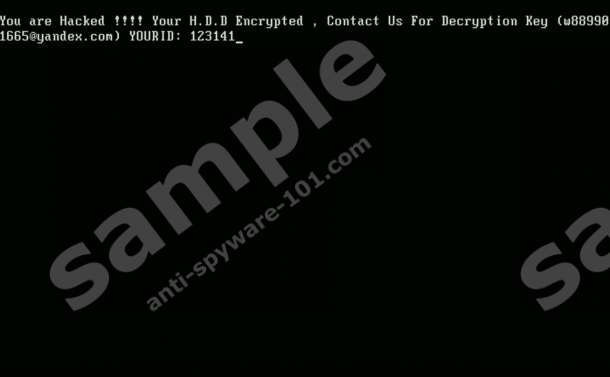



0 Comments.