What is EazyZoom?
EazyZoom is an advertising-supported application that tries to gain access to computers by passing itself off as an application that helps you to zoom in images on the web. We suggest that you remove EazyZoom from your PC because we are sure that you will not find this application helpful in any way. In fact, this app is an advertising-supported program. So, if you decide to keep EazyZoom for its zooming capabilities, know that this app might be the reason why you keep seeing commercial content on your browser window. If you are still not convinced that it is beneficial for you to delete this adware app from your computer, read this article, where we explain in detail why EazyZoom is not the program you think it is.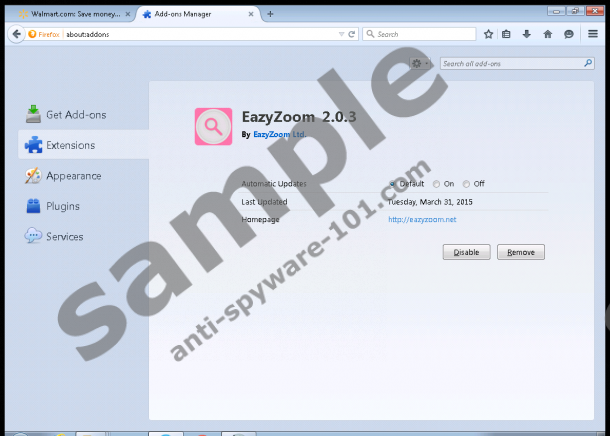
 100% FREE spyware scan and
100% FREE spyware scan and
tested removal of EazyZoom*
What does EazyZoom do?
All this zooming function EazyZoom tries to sell you is just a tactic to hide its true nature, thereby prolonging its presence on your machine. It wants to look relevant, when it is actually created to serve third-party advertising content to your browser. EazyZoom might send various ads promoting products, services, deals, software updates, and other seemingly attractive content that is fashioned according to your tastes. EazyZoom has certain tools at its disposal, which allow this app to track non-personally identifiable information for marketing and advertising purposes. Although this data is limited to your browsing history or search queries, there is still a possibility that this tracking might become more aggressive, so you should remove EazyZoom to stop this activity.
The more direct and more visible risks that EazyZoom might expose you to are the mentioned third-party links which, when accessed, might take you directly to various unsolicited sites storing potentially dangerous content. If you do not want your daily surfing session to result in accidental infection with malware, take immediate action to delete Eazy Zoom from your computer.
Where does EazyZoom come from?
You will not be able to download EazyZoom from the official site eazyzoom.net, where this application should be distributed. We say “should,” because the download button at the center of this site is strangely unresponsive. It is not some mistake on the developer’s part; in fact, this site is another trick to present this application as a legitimate program. The alarming fact about this application is that it relies on indirect distribution via software bundles. Computer users end up installing EazyZoom as part of a software package, where this app is attached as a component to the main program. In the worst case scenario, you will need to remove not only Eazy Zoom, but also additional malicious programs that you accidentally permitted to enter your system by installing suspicious third-party installers. If you want to prevent these situations, exercise the highest degree of attention when looking for sites to download software from; also, never rush through the installation process without getting yourself acquainted with the exact components that will be installed.
How do I remove EazyZoom
There is nothing better when surfing the web than to know that you will not run into some unsafe website, so remove EazyZoom to restore your browser to its previous ad-free condition. It is known that this adware application is compatible only with Mozilla Firefox at the moment; however, this does not mean that this app will not show up on other browsers in the future. To get rid of this app completely, you will need to delete it from both your Control Panel and the add-on manager of your browser. It might seem complicated, but, if you follow our instructions, you should not face any problems. The removal will not require your interaction if you equip your system with a reliable antimalware tool capable of terminating EazyZoom, and other unwanted or dangerous applications, automatically.
Remove EazyZoom
From Windows XP:
- Open the Start menu and go to Control Panel.
- Double-click Add or Remove Programs and locate EazyZoom in the program list.
- Click Remove to terminate the unwanted application.
From Windows Vista & Windows 7:
- Click the Windows icon on the taskbar to open the Start menu.
- Open the Control Panel and then click Uninstall a program.
- Right-click the program you wish to remove and select Uninstall.
From Windows 8 & 8.1:
- Access the Charm bar at the bottom right corner of your screen.
- Choose Settings, click Control Panel, and then Uninstall a program.
- Find the application you want to remove, select it, and choose Uninstall.
Remove EazyZoom from Mozilla Firefox
- Open Mozilla Firefox.
- Press Alt + T and choose Add-ons in the menu
- Choose Extensions on the left and click Remove.
- Restart your Internet browser.
100% FREE spyware scan and
tested removal of EazyZoom*





0 Comments.