What is Dnav.com?
Dnav.com looks like a search engine, and it provides search results; however, it does that by redirecting you to Bing.com search engine, and that is quite strange. Did you know that you would be redirected to Bing when using this search tool? The information representing this search tool informs that it uses Google, Yahoo, and Bing services to provide users with search results. On top of that, the interface includes a tag that says “Results by Bing,” which, of course, should make it clear that this suspicious search provider does not produce its own results. Here is a question for you: Why do you need a search tool like that? Would it not be more convenient just to employ Bing as your default search provider or to open on startup? The reality is that the search results shown to you are meant to distract you from something else, and that is what we discuss in this report. We also discuss the best way to delete Dnav.com from your web browsers.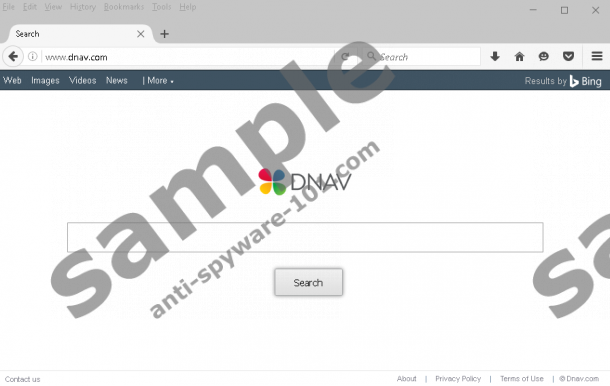
How does Dnav.com work?
According to the researchers at Anti-Spyware-101.com, Dnav.com resembles the hijackers from the Trovi family, including Go.next-search.net and Seekforsearch.com. Are you surprised that there is some association between the search tool we are discussing and browser hijackers? Our research has revealed that Dnav.com is most likely to take over the browsers via software bundles, and it looks like the information supporting it might mislead you. For example, one of the statements in the official information suggests that this search tool can provide you with enhanced services, which is not true. Sure, it presents search results by redirecting you to a third-party engine, but that is not something that makes it better. Also, the statement suggesting that it can provide you with “the best search results” is an exaggeration. This all means that the suspicious search tool might be introduced to you in a misleading manner, and that is a good enough reason to call it a browser hijacker. What is more, it usually spreads via software bundles, and some users might install it by accident. Some installers might even force you to install this search tool if you want to install other programs.
Many users choose to remove Dnav.com after learning that this browser hijacker/search tool can record information about them. It is understandable why it records your virtual activity and your interaction with the services provided as that is what allows the developer to enhance services. Unfortunately, some data-tracking cookies, such as web cookies, can be very intrusive, and the creator of the hijacker admits that personally-identifiable information could be recorded by them. The Privacy Police statement regarding this is very vague as it claims that this data is recorded unintentionally, but then we see another statement indicating that personal data can be shared with undisclosed third parties. Overall, it looks like you might put yourself at risk by using and trusting Dnav.com, which, unsurprisingly, is one of the main reasons to remove this browser hijacker from all web browsers.
How to delete Dnav.com
The cons outweigh the pros when it comes to the use of Dnav.com, and so we suggest removing it from your web browser immediately. If you think you should keep this search tool installed just because it shows reliable search results, we urge you to change the search tools instead. Our manual removal guide below is very simple, and, using it, you can learn how to modify undesirable homepage and search provider tools. It also shows how to erase tracking cookies, which is an important step that ensures that information about you is not leaked to unfamiliar parties. Whenever you are asked to accept cookies – which happens when you visit sites – you should research them to make sure that you are comfortable with the access that they might get. Once you get rid of the hijacker and its cookies, scan your PC to see which other threats you might have to eliminate. If you do not want to worry about this or the further protection of your operating system, install a legitimate anti-malware tool.
Removal Instructions
Google Chrome:
- Launch the browser, tap keys Alt+F, and choose Settings.
- Under On Startup choose Open a specific page or set of pages and hit Set pages.
- Overwrite the URL of the hijacker and click OK.
- Under Search click Manage search engines and choose/add the desired provider.
- Click the X on the URL of the hijacker and click Done.
- Now, tap Ctrl+Shift+Delete to access the Clear browsing data menu.
- Select the time range and the data you want to clean and click Clear browsing data.
Mozilla Firefox:
- Launch the browser, tap keys Alt+T, and choose Options.
- In the menu on the left click General and then move to Home Page.
- Overwrite the URL of the hijacker.
- Navigate to the Search menu and select the desired search provider.
- Select the hijacker and click the Remove button.
- Now, tap Ctrl+Shift+Delete to access the Clear All History menu.
- Select the time range and the data you want to clean and click Clear Now.
Internet Explorer:
- Launch the browser, tap Alt+T keys, and choose Internet options.
- Click the General tab and move to the Home Page box.
- Overwrite the hijacker’s URL and click OK.
- Tap Alt+T again and select Manage Add-ons.
- Move to the Search Providers menu and choose/add the desired provider.
- Select the undesirable search provider, click Remove, and click Close.
- Now, tap Ctrl+Shift+Delete to access the Delete Browsing History menu.
- Select the data you want to clean and click Delete.
tested removal of Dnav.com*





0 Comments.