What is Capricornus?
The application called Capricornus has definitely nothing to do with star constellations or astrology; instead, it is an annoying program that fills your screen with third-party advertisements, such as coupons. These ads are usually labeled as “ads by Capricornus” or “powered by Capricornus,” so if you see anything similar, you should know that your computer may have been infected with this application. Due to its nature and functions, our malware specialists at Anti-Spyware-101.com have categorized it as an adware program. You should know that if this adware has slithered onto your computer somehow, there may be other malware threats on your system as well. Many users do not consider adware applications a real threat because they do not know the risks behind third-party advertising. Leaving this adware on your computer could present to you potentially harmful third-party websites. Landing on unreliable pages may make your computer vulnerable and also exposed to cyber criminals. Therefore, you should remove Capricornus if you would like to keep your computer integrated and your files and personal information secure.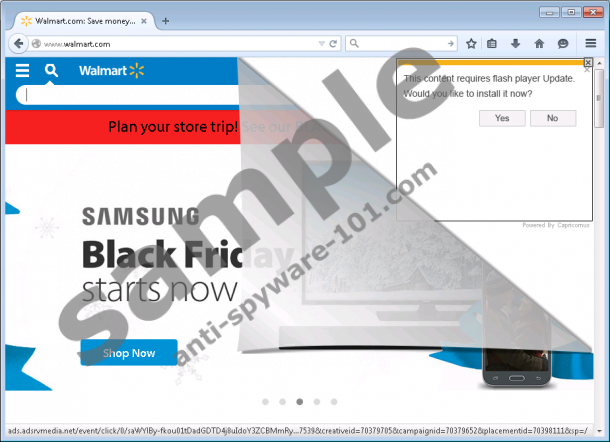

Where does Capricornus come from?
Research shows that this adware has no promotional website where you could download a standalone version of this application. Instead, this program is mainly spread in freeware bundles. Inexperienced computer users may not even realize that such a bundle and this adware program appear on their computers. The reason behind it is that most of the questionable bundles are hosted on suspicious file-sharing websites. You may end up on one of these when you are searching the net for free movies, books, software, or any other files. If you are unfamiliar with fake freeware or torrent sites, for example, you may be tricked into clicking on corrupt links among the search results thinking how lucky you are finally finding your target file. However, instead of your most wanted application, you may simply download a bundle of malicious software installers from these suspicious pages.
It may be still hard for you to imagine how or why you would download such a bundle. But when you land on an unfamiliar website, you have no idea where it is safe to click and where it is not. You could be fooled by third-party advertisements that look like Windows dialog boxes, or legitimate warnings, not to mention download buttons and links. Sometimes it is enough to click on an empty-looking area on a page and you may get redirected to a new tab page where a malicious website may load. The best to do is to avoid such websites altogether. Try to always download software from official or trustworthy sources. It always pays to take some time and do a web search regarding both the application you want to install and the download source as well. However, if you have this adware on your computer now, we advise you to run a system malware scan to identify all possible threats right after you delete Capricornus.
How does Capricornus work?
According to our specialists, this adware is identical to Jabuticaba and Daugava ad-supported applications. Obviously, the main goal of this program is also to promote affiliated websites to generate web traffic for them. The creators are paid by the pay-per-click system, which means that the more ads you click on, the more money you “give” to potential criminals. This adware seems to display mainly coupon-type advertisements, which take up a lot of space in your browser window and therefore these are rather annoying. But it may also show you misleading notifications, such as ones that claim that you need to install a flash player update to see the content. However, clicking on the Yes button may download a bundle of malware infections instead of a legitimate Flash update. Therefore, we recommend that you do not engage with any content displayed by this adware. Apart from infecting your computer with additional malware threats, you may also end up on malicious websites and get scammed by criminals if you accidentally click on anything related to this infection. We advise you to remove Capricornus as soon as possible if you do not want to engage with unsafe web content.
How to remove Capricornus
Unfortunately, this adware program makes changes to your DNS settings in order to be able display the advertisements and do redirects; therefore, you cannot simply eliminate it by uninstalling it through Control Panel, even though that is the first step you need to take. Then, you have to restore the DNS settings, and finally, the dnsapi.dll as well. Do not worry; we have included a detailed guide for you below. Please follow the steps carefully so that you can clean this infection from your computer without a trace. If you would prefer an automated solution, you should consider downloading a reliable antimalware application. With a single click of a button you could detect and eliminate all malware infections present and also protect your PC from further invasions.
Capricornus Removal from Windows
Windows 8, Windows 8.1, and Windows 10
- Press Win+X and go to Programs and Features.
- Select the application and press Uninstall.
Windows Vista and Windows 7
- Open the Start menu and choose Control Panel.
- Select Uninstall a program.
- Select the application and press Uninstall.
Windows XP
- Click Start and pick Control Panel.
- Click Add or Remove Programs.
- Select the application and press Remove.
Restore your DNS settings
Windows 8, Windows 8.1, and Windows 10
- Press Win+X and choose Control Panel.
- Pick Network and Internet and open Network and Sharing Center.
- Click on the active connection next to Connections.
- Click Properties.
- Select Internet Protocol Version 4 (TCP/IPv4) in the item list box and click Properties.
- Mark the “Obtain DNS server address automatically” option and click OK.
- Press OK.
Windows Vista and Windows 7
- Access the Start menu and choose Control Panel.
- Open Network and Internet.
- Select Network and Sharing Center.
- Choose your connection type.
- Click Properties and pick Internet Protocol Version 4 (TCP/IPv4).
- Click Properties and mark “Obtain DNS Server address automatically”.
- Press OK.
- Press OK again.
Windows XP
- Click Start and open Control Panel.
- Access Network Connections.
- Right-click on the active connection and choose Properties.
- Select Internet Protocol on the Local Area Connection Properties panel.
- Click Properties and select “Obtain DNS server address automatically”.
- Press OK.
Restore dnsapi.dll
- Tap Win+R and enter cmd to open the command window. Click OK.
- Type in (or copy+paste) “sfc /scanfile=C:\Windows\system32\dnsapi.dll”.
- If you have a 64-bit system, type in (or copy+paste) “sfc /scanfile=C:\Windows\syswow64\dnsapi.dll”.
- Close the command window.
tested removal of Capricornus*





0 Comments.