What is 1-800-418-4202 TechScam?
If you face a blue screen that recommends calling 1-800-418-4202, it is very likely that your operating system has been infected by 1-800-418-4202 TechScam. This malware has been designed to lock your screen with a borderless window that cannot be closed. Some users will be able to close it via Task Manager, but others might have trouble doing that. Luckily, there is a way to remove this infection from your operating system, and, hopefully, you will do that before getting scammed. Have you called the number represented by this scam? If you have, your virtual security might be in grave danger. Even if you have not been scammed, you should keep reading to learn how this kind of malware can affect your virtual security and what kind of dangers you might face by interacting with it. Most important, this report reveals how to delete 1-800-418-4202 TechScam from your operating system.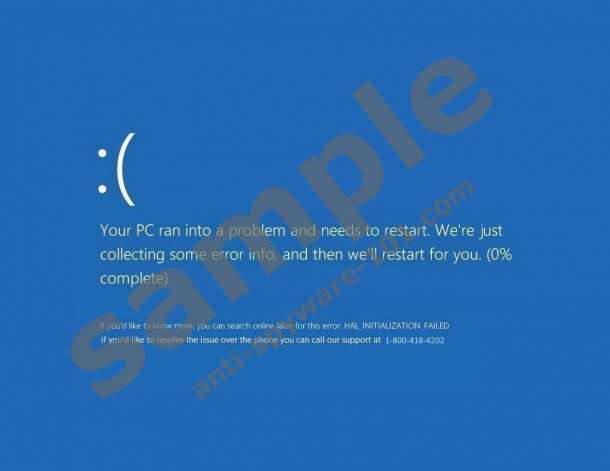


How does 1-800-418-4202 TechScam work?
1-800-418-4202 TechScam is not the first scam we have seen. Anti-Spyware-101.com researchers have analyzed “+1-844-324-6233 Tech Scam,” “****Dont Restart Your Computer ****Call technical support 0800-014-8831,” and plenty of other scams. All of them use fictitious help-lines as a tool to establish direct communication with every single victim. We can say that this kind of malware is quite labor-intensive because the schemer behind the helpline has to trick every use individually. When it comes to 1-800-418-4202 TechScam, this scam tries to convince Windows users that their systems need to restart because of undisclosed issues. The scam is delivered via a screen that we have mentioned already, and it looks like a regular Windows update screen. This is why not all users realize that they are being scammed. Unfortunately, nothing will change after a restart, and that should make you suspicious. Anyway, if you research the number online – which you can do from you mobile device or a computer that is not infected – you will immediately realize that this number does not belong to Windows or Microsoft, and that is a good indicator that some third-party is trying to scam you. Of course, if you are dealing with some kind of problem, you can contact Microsoft or authentic, genuine security experts.
When you realize that someone is trying to scam you, we are sure that you will try to remove 1-800-418-4202 TechScam. The components of this infection have very misleading names. For example, the malicious process that you need to terminate to disable the fake Windows screen is “intel.exe”. The folders containing malware and the registry keys are called “Intel HD Graphics.” Intel, as you might now, produces processors for desktop, laptop, and mobile devices. The chances are that Intel hardware is installed on your own device, and, of course, it is unlikely that you will rush to delete the files that have “Intel” in their names. Needless to say, the schemers behind 1-800-418-4202 TechScam are very smart. The purpose of this scam is unknown, but, of course, it is to gain something from vulnerable and gullible Windows users. Our guess is that this scam could be used to extract users’ personal information, as well as to take control over their systems and virtual identities. For example, you could be tricked into thinking that software that, in reality, enables remote access for schemers can solve security problems on your PC. In case you have downloaded unfamiliar software, delete it ASAP. If you have shared personal details, beware of scams targeted directly at you.
How to delete 1-800-418-4202 TechScam
As mentioned previously, removing 1-800-418-4202 TechScam can be challenging, and that is because the screen that this infection employs can sort of paralyze your entire operating system. Of course, we found a way to help you get out of this mess. Some users will be able to launch Task Manager and kill the malicious intel.exe process. If you manage to do that, you will be able to erase all files and registry keys in a regular manner. If the Task Manager is not launched for you, you will need to reboot your PC in Safe Mode to gain access to your operating system. Obviously, when you do, you do not need to proceed with manual removal – which is represented in the guide below – you can also download automated malware detection and removal software. Considering that 1-800-418-4202 TechScam is likely to have entered your PC packaged with other infections, it might be best to install software that will be able to detect and eliminate all threats at the same time.
Removal Instructions
Windows XP/Windows Vista/Windows 7:
- Restart the computer and, when it boots, tap Ctrl+Shift+Esc to access Task Manager.
- Move to the Processes tab and kill the process named intel.exe.
- If you cannot launch Task Manager, restart the PC and wait for BIOS to load.
- Start tapping F8 for a boot menu and, using arrow keys, select Safe Mode. Tap Enter.
- When the PC boots, tap Win+E to launch Explorer.
- Type C:\WINDOWS\Intel Corporation\Intel HD Graphics\ into the address bar and tap Enter.
- Right-click the file named Intel.exe and choose Delete.
- Launch RUN by tapping Win+R keys and enter regedit.exe.
- Go to HKEY_CURRENT_USER\SOFTWARE\Microsoft\Windows\CurrentVersion\Run.
- Right-click and the value named Intel HD Graphics and select Delete if its value data represents the malicious intel.exe file.
- Go to HKEY_LOCAL_MACHINE\SOFTWARE\WOW6432Node\Microsoft\Windows\CurrentVersion\Uninstall\.
- Right-click the key named Intel HD Graphics and choose Delete.
- Go to HKEY_LOCAL_MACHINE\SOFTWARE\Microsoft\Windows\CurrentVersion\Uninstall\.
- Repeat step 12 and reboot your PC back to normal mode.
Windows 8/Windows 8.1/Windows 10:
- Restart the computer and, when it boots, tap Ctrl+Shift+Esc to access Task Manager.
- Move to the Processes tab and kill the process named intel.exe.
- If you cannot launch Task Manager, access Metro UI and click Power options (for Windows 8/8.1 users) or click the Windows logo on the Taskbar and select Power (for Windows 10 users).
- Tap and hold the Shift key on the keyboard and click Restart.
- Open the Troubleshooting menu.
- Move to Advanced options, then go to Startup settings, and, finally, click Restart.
- Choose F4 to reboot in Safe Mode.
- Repeat steps 5-14 from the guide above.
tested removal of 1-800-418-4202 TechScam*





0 Comments.