What is Qone8?
Qone8 is a malicious browser hijacker which may affect Internet Explorer, Mozilla Firefox and Google Chrome browsers. The clandestine infection not only manipulates your web browsers and initiates unauthorized modifications of the home page or search engine, as it also exposes the security gaps of your operating system. Therefore, in most cases the existence of the browser hijacker indicates the existence of various other undesirable computer programs. It is extremely dangerous to have the browser hijacker and other undesirable computer programs running on the PC, and so Anti-Spyware-101.com researchers strongly recommend that you immediately perform the necessary removal procedures. Are you familiar with the tasks you need to perform in order to have Qone8 deleted? Please continue reading to find out all you need to know about the process.
tested removal of Qone8*
How does Qone8 run?
According to our researchers, Qone8 has been developed on the infamous Crossrider platform. You may be familiar with it if you have faced Savings Vault, Giant savings, Supreme Savings and other well-known browser plugins. In general, applications created on this particular platform should not be trusted blindly because many of them are linked to unfamiliar third parties. In many cases these programs are considered to be browser hijackers because they can change the home page and the search provider of your web browsers. If this has happened to you, and now qone8.com greets you whenever you launch your browser, the worst thing you could do is use the questionable search engine as a regular search tool. The search engine can route you to secondary sources and presented you with unreliable promotion.
If you have discovered Qone8 running on the computer, there is a great chance that the potentially unwanted programs (e.g. Omiga Plus, Desk 365) are running alongside. You should be cautious about these programs as well, and our researchers recommend that you delete these unreliable applications from the operating Windows system together with the plugin. Note that the add-on itself is presented as a new tab which acts as a search engine. As research shows, the application has been created by Taiwan Shui Mu Chih Ching Technology Ltd. The information below explains how you can remove it from the system.
How to remove Qone8?
If you are determined to delete Qone8 from the computer yourself, you can follow the instructions presented below to change the undesirable home page/search provider settings. Of course, this is not the only task you need to perform. You also need to locate and remove all of the files linked to the malicious threat because they could expose virtual security vulnerabilities and help regenerate removed programs.
Delete undesirable computer programs
Delete from Windows 8:
- Tap the Windows key to access the start screen of the Metro UI.
- Right-click on the background, select All apps and click Control Panel.
- Go to Uninstall a program.
- Now right-click the item you wish to remove and select Uninstall.
Delete from Windows Vista and Windows 7:
- Move to the left of the Task Bar and click Start.
- Select Control Panel and click Uninstall a program.
- To remove the undesirable application – right-click it and select Uninstall.
Delete from Windows XP:
- Open the Start menu from the Task Bar.
- Select Control Panel and double-click Add or Remove Programs.
- Click the undesirable application and select Remove to get rid of it.
Remove unwanted search tools
Remove from Internet Explorer:
- Open the browser and simultaneously tap Alt+T.
- Select Manage Add-ons and then click Search Providers.
- Remove the undesirable search tool and click Close.
- Once more tap Alt+T and select Internet Options.
- Click the General tab and locate Home Page.
- Overwrite/remove the displayed URL and click OK.
Remove from Mozilla Firefox:
- Open the browser and simultaneously tap Alt+T.
- Select Options and navigate to Home Page.
- Overwrite/delete the URL and then click OK.
- Locate the search provider icon on the search box and click it.
- Select Manage Search Engines.
- Click the undesirable search engine, select Remove and then OK.
Remove from Google Chrome:
- Open the browser and simultaneously tap Alt+F.
- Select Settings and move to On Startup.
- Click Set pages and overwrite/remove the displayed URL. Click OK.
- Move to Appearance and select Change.
- Overwrite/delete the displayed URL and then click OK.
- Move to Search and click Manage search engines.
- Choose a new default search provider and remove (X) the unwanted one. Click Done.
We understand that you may have some questions regarding the removal process and manual removal instructions. If you do have any concerns and issues you should post a comment below. Our security experts will assist you with any problems you may have.
100% FREE spyware scan and
tested removal of Qone8*


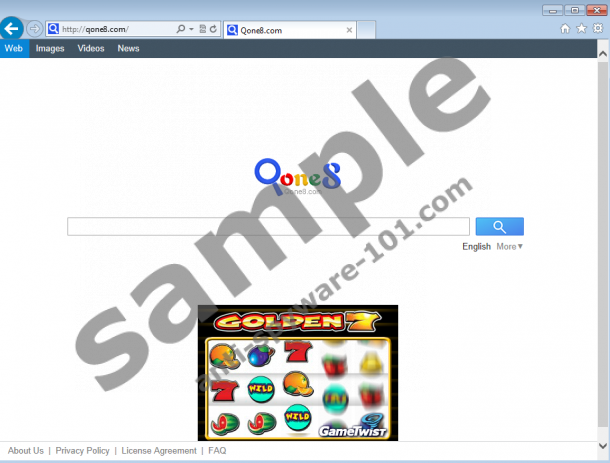



What website URL are you referring to above when I am asked to sign in to leave a comment?
Question:
How do I identify all of the files linked to the malicious threat.