What is Windows Instant Scanner?
Note that a new fake application named Windows Instant Scanner, a clone of Windows Custom Safety, Windows Privacy Module, has been recently produced. As a clone of Windows Custom Safety and other malicious applications, the rogue is attributed to Rogue.VirusDoctor family. The creators of the rogues regularly replace the old malware with new ones so that victimization of Windows users does not reach the end. It is important to remove this bogus security tool in order to have a properly running computer’s system. If the rogue is not deleted, users encounter difficulties when using the computer.
Windows Instant Scanner creates the system’s malfunctions which are expected to be treated as a result of the system’s infection. You probably know that some infection can block your Internet connection. This malware is one of them, but it wants to makes you think that the problems related to the connection are created due to the infections presented by the malware. Windows Instant Scanner also disables certain executable file, hides Task Manager and Registry Editor, which makes manual removal of the rogue even harder. Do not worry if you cannot access the Internet or other tools, because the system goes into its original condition as soon as the rogue is removed.
Warning, this parasite will block your Internet connection. Click here for instructions how to renew your Internet access.
The absence of access to the Internet is bearable, but constant scans and messages saying that the system has been infection are certainly annoying. Some of the threatening messages are provided for you:
Error
Keylogger activity detected. System information security is at risk. It is recommended to activate protection and run a full system scan.Error
Attempt to run a potentially dangerous script detected. Full system scan is highly recommended.Error
Software without a digital signature detected. Your system files are at risk. We strongly advise you to activate your protection.
Plus, Windows Instant Scanner produce simulated scans and presents imaginary infections to scare you into believing that the system is on the verge of being damaged. The rogue displays “threats” which are named Dialer, Worm or Monitor, etc. These names are rather generic, and they do not have any meaning. The “threats” are files which the rogue creates to find them as infections during the imaginary scan of the system. Ignore all the infections presented, because they do not exist in the system. Moreover, you should not attempt to remove them, because you might delete files which are relevant to the system’s effective functioning.
What you should not ignore is the removal of Windows Instant Scanner. It is vital to delete Windows Instant Scanner in order to protect your data. If you want to get rid of the infections, read the following instructions.
Automatic Windows Instant Scanner Removal
Automatic removal is the best choice for every computer users. The rogue is deletes by an antispyware tool, which means that your participation in the process of removal is unnecessary. The antispyware detects and removes the elements of the malware and at the same time, protects the computer against further infections.
1) To get ready for the deletion of the malware, restore your Internet connection by activating the rogue with the activation key 0W000-000B0-00T00-E0020. Once you have access to the Internet, download and install SpyHunter which will remove Windows Instant Scanner.
2) A spare computer can also be used to download the antispyware. Transfer SpyHunter’s installation package onto your computer and launch the application to scan and detect the infection.
100% FREE spyware scan and
tested removal of Windows Instant Scanner*
Manual Windows Instant Scanner Removal
If you are a person who easily accepts a challenge, you might wish to try to delete the rogue manually. We do not recommend you do it on your own if you do not know how to do the removal, because it is a cumbersome operation. The components of the rogue have to be deleting manually, and, in the system, you cannot leave anything related to the malware. Nonetheless, if you are determined to remove the rogue manually, get rid of the following components of Windows Instant Scanner.
1) Terminate these processes:
%AppData%\Protector[ Random ].exe2) Open Registry Editor and delete these registry entries:
3) Finish the removal with deletion of the rogue-related files:




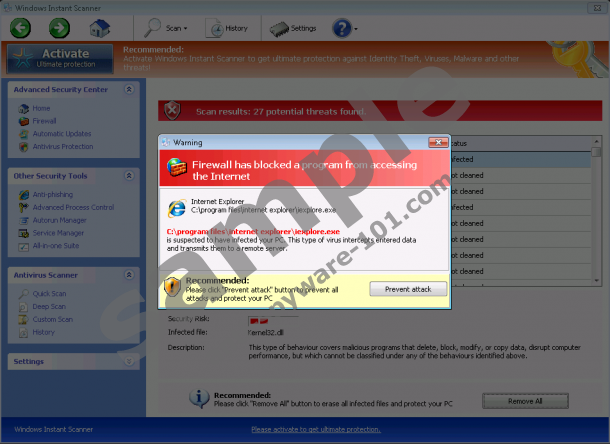





0 Comments.