What is Eazel Toolbar?
Eazel Toolbar is a browser extension that provides you a customized search bar, gives you a weather widget, direct shortcut to your email, Facebook accounts and various other features. This plugin is compatible with all main browsers (Google Chrome, Mozilla Firefox, Internet Explorer etc.). Eazel Toolbar is closely related to XFinity Toolbar, Appbario Toolbar, Iminent Community Toolbar and other browser extensions developed and distributed by Conduit Ltd. This plugin is not a computer virus, but it can be extremely intrusive so the general piece of advice is to remove Eazel Toolbar from your computer right now.
Where does Eazel Search come from?
There are a few ways for Eazel Toolbar to enter your system. However, the most important thing is to understand that the plugin does not get installed behind your back. Eazel Toolbar always prompts the user about the oncoming installation whether the toolbar is downloaded from the official website at eazel.ourtoolbar.com or it comes bundled with freeware from a third party website. The difference between this plugin and other extensions from Conduit family is that Eazel Toolbar is primarily distributed in French, Italian and German.
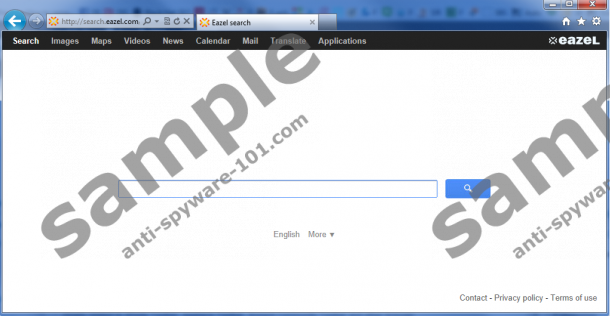
If you install the full version of Eazel Toolbar, your home page and search engine on Internet Explorer and Google Chrome get changed to Conduit-related websites. What is more, with the full version the plugin automatically installs additional software called TuneUp Utilities 2013. It is not a computer malware, but it can take up system resources, and function just as unnecessary ballast.
How to remove Eazel Toolbar?
Due to the fact that Eazel Toolbar is a potentially unwanted application and it can compromise your system security if it gets exploited by a third party, it is for the best to remove it from your computer as soon as possible. Follow the instructions below for manual Eazel Toolbar removal. You will also need to restore your default browser settings, because removal via Control Panel does not fully delete Eazel Toolbar.
Manual Eazel Search & Eazel Toolbar Removal
For Windows 8
- Move mouse cursor to the bottom right corner of the screen for Charms bar to show up.
- Click Settings and go to Control Panel. Open Uninstall a program.
- Remove Eazel Toolbar and TuneUp Utilities 2013.
For Windows Vista & Windows 7
- Open Start Menu and go to Control Panel.
- Select Uninstall a program. Remove Eazel Toolbar and TuneUp Utilities 2013.
For Windows XP
- Open Start Menu and select Control Panel.
- Go to Add or Remove Programs. Uninstall Eazel Toolbar and TuneUp Utilities 2013.
Remove Eazel Toolbar from your browser
Internet Explorer
- Press Alt+X and go to Manage add-ons. Click Search providers on the left pane.
- Select a new default search engine and remove Eazel Customized Web Search. Close the menu.
- Press Alt+X again and go to Internet options.
- Under General tab, delete search.conduit.com from home page section.
- Enter a new home page address and click OK. Restart your browser.
Mozilla Firefox
- Press Ctrl+Shift+A for Add-ons Manager tab to open.
- Disable and remove Eazel Toolbar from Extensions. Restart the browser.
Google Chrome
- Press Alt+F and click Tools. Go to Extensions.
- Remove Eazel Toolbar, and click Settings on the left.
- Under On Start-up select Open a page or a list of pages. Click Set pages.
- Delete search.conduit.com and enter a new home page address. Click OK.
- Select Manage search engines under Search.
- Set a new default search engine and remove Conduit from the list. Click Done.
After manual removal, run a full system scan with SpyHunter scanner. You can never know whether Eazel Toolbar has allowed other suspicious programs to enter your system or not, so the scan will help you figure this out. Invest in a computer security program if necessary, to protect your PC from dangerous infections.
100% FREE spyware scan andtested removal of Eazel Toolbar*





5 Comments.