What is SystemKeeperPro?
SystemKeeperPro is not an ideal PC optimization tool even though it is promoted as an “ultimate tool” that can automatically fix system errors, clean PC, and optimize system settings on its official website. Researchers working at anti-spyware-101.com have tested this application thoroughly and found that it is definitely not a harmful malicious application, but they have still decided to classify it as a potentially unwanted program because several disturbing findings have been made. The major drawback and, probably, the main reason why it has been put into this category is its unfair distribution. It has been found that this program might enter systems bundled with different applications, so it is not necessary to download and install it on the computer to have it. Many users also get disappointed when they find out that the free version of this application is not very useful. If you are one of many too, go to uninstall SystemKeeperPro from your computer. Luckily, this will be an easy task because it does not make any changes on the computer that would be impossible to undo by uninstalling it through Control Panel.
What does SystemKeeperPro do?
We cannot say that the free version of SystemKeeperPro is useless and does not do anything. Once it is installed on the computer, it scans the system immediately. Even though it should delete junk files, cache files, error reports, and fix other problems associated with the video system, Network, System Registry, system resources, and the memory, it might be very true that it can only detect and remove junk files and empty registry keys. This is not exactly very useful and, according to our researchers, it is not likely at all that this will improve the performance of the computer. Also, these unnecessary components can all be deleted manually, so there is no need to use a special tool. As research has shown, the free version of SystemKeeperPro deletes only a small number of issues found, so you will still need to clean the computer yourself or use another tool. Of course, you can purchase the license of SystemKeeperPro and get all those issues fixed, but, in our opinion, you should not do that because it might be true that it will not change the way it acts, i.e. it will still detect empty registry keys and junk files only after upgrading it. It is up to you what to do with it, but if you make a decision to go to get a different PC optimizer, do not forget to delete SystemKeeperPro first. We do not recommend keeping this program installed if you are not going to upgrade it because it might start showing pop-up alerts. On top of that, you will find the program window opened on top of Desktop because the program will be launched automatically after the system restart. The application applies changes in the system registry, i.e. creates the SystemKeeperPro Value in the Run registry key (HKEY_CURRENT_USER\Software\Microsoft\Windows\CurrentVersion\Run) so that it could start automatically. Do not worry; this does not make it harder to erase this program from the computer.
Where does SystemKeeperPro come from?
Some users download this PC optimizer from its official website systemkeeperpro.us, but others cannot explain why they have it installed on their computers. Therefore, there are no doubts that this program is spread in a different way too. Most probably, it comes in a software bundle with free applications. In other words, it is very likely that it is distributed using the bundling method. You might be able to prevent the entrance of malware by installing software from the web more carefully. Unfortunately, this does not always help, so security specialists at anti-spyware-101.com suggest ensuring the protection of the system by installing a security application too.
How to delete SystemKeeperPro
Go to delete SystemKeeperPro right now if you are sure that you are not going to upgrade it because it will use your system resources but will not to anything good for you. Fortunately, it will not be hard at all to delete this program because it has an uninstaller. All you need to do to make it disappear is to access Control Panel, right-click on its entry, and then click Remove/Uninstall. Let our manual removal guide help you. Alternatively, you can scan your PC with an automatic tool. The latter method is superior to the manual one in a sense that all other infections are removed from the computer as well if a user scans PC with an automatic malware remover (e.g. SpyHunter).
Remove SystemKeeperPro manually
Windows XP
- Click the Start button.
- Select Control Panel.
- Click Add or Remove Programs.
- Right-click on SystemKeeperPro.
- Uninstall it.
Windows 7 and Vista
- Open the Start menu by clicking on the button located in the bottom-left corner.
- Select Control Panel and then click Uninstall a program.
- Select SystemKeeperPro.
- Delete this undesirable application.
Windows 8/8.1/10
- Tap Win+R.
- Type Control Panel in the box and click OK.
- Click Uninstall a program.
- Select the unwanted application.
- Click the Uninstall button.
tested removal of SystemKeeperPro*


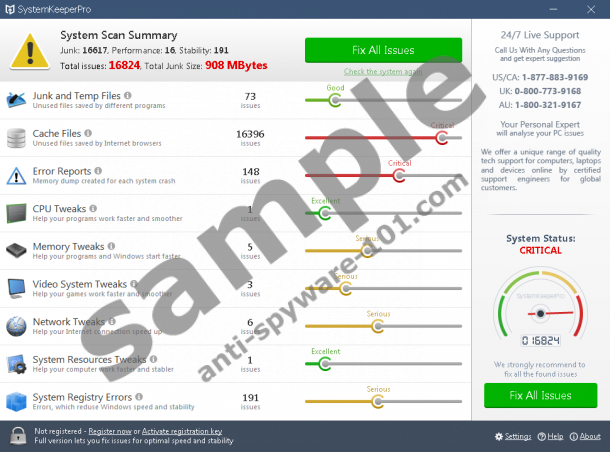





0 Comments.