What is Citysearch Toolbar?
Citysearch Toolbar has been created by Mindspark toolbar and it is targeted at those computer users who love to go out and explore different opportunities a city life has to offer. The toolbar provides such buttons as Restaurants, Bars and Clubs, Spa and Beauty, Hotels, Shopping or Guides, and these buttons provide links to different citysearch.com pages which are meant to help you find useful information. If you are interested in exploring New York, Los Angeles, Atlanta, Chicago and other cities in the US, it is likely that you will be interested in the program. Even though the application can be installed onto Internet Explorer and Mozilla Firefox browsers at the same time, Google Chrome users are required to install this toolbar individually. All this aside, some computer users choose to remove Citysearch Toolbar because they believe that the extension is actually a browser hijacker which can modify home page and default search provider settings without any permission.
tested removal of Citysearch Toolbar*
How does Citysearch Toolbar work?
Do you believe that Citysearch Toolbar is a browser hijacker as well? Anti-Spyware-101.com researchers can assure you that this is not a malicious infection, and the web search modifications which you may face are not as intrusive as you may think. All Mindspark programs, including APlusGamer Toolbar, BringMeApps Toolbar and ButterflyField Toolbar, travel bundled with Ask Web Search. The additionally offered search tools are optional, and if you do not want to find home.tb.ask.com set as the home page – all you have to do is refuse the installation of Ask search tools. If you choose to install Citysearch Toolbar from free.citygrid.com, you will have a chance to refuse undesirable search tools via the installation setup. If you have accepted Ask Web Search tools by accident, you can remove them. Note that Ask is considered to be a relatively reliable search provider; however, we recommend that you replace undesirable search tools with the ones that can enhance your web browsing best.
How to remove Citysearch Toolbar?
If you are not interested in the services provided by Citysearch Toolbar or Ask Web Search tools, we recommend that you delete them and install the tools you trust and can use beneficially. In order to delete Citysearch Toolbar or remove the undesirable search tool you can follow the manual removal guides below. If you have downloaded the toolbar using the services of a third party distributor and you have discovered unauthorized applications running on the computer, it is high time you install automatic malware removal software. You can install reliable security software to ensure successful malware removal and to help you safeguard the operating system in the future.
Removal Instructions
Remove from Windows XP:
- Click Start on the Task Bar to open a menu and select Control Panel.
- Double-click Add or Remove Programs.
- Locate the undesirable application, click it and select Remove.
Remove from Windows Vista and Windows 7:
- Click the Start menu icon on the Task Bar and select Control Panel.
- Now go to Uninstall a program to find the undesirable software.
- Right-click the program you wish to delete and select Uninstall.
Remove from Windows 8:
- Right-click on the screen of the Metro UI menu and select All apps.
- Open the Control Panel menu and click Uninstall a program.
- Right-click and Uninstall the undesirable applications.
Remove from Internet Explorer:
- Launch the browser and simultaneously tap Alt+T.
- In the Tools menu select Internet Options.
- Click the General tab and move to the Home Page.
- Overwrite/delete the undesirable URL and click OK.
- Tap Alt+T one more time and select Manage Add-ons.
- Firstly click Toolbars and Extensions.
- Disable the undesirable plugins and click Search Providers.
- Remove the undesirable search provider and click Close.
Remove from Google Chrome:
- Launch the browser and simultaneously tap Alt+F.
- Select Tools and click Extensions.
- Click the trash icon corresponding to the unwanted plugin.
- Remove the undesirable application.
- Move to the menu on the left and now click Settings.
- Under On Startup mark Open a specific page or set of pages.
- Click Set pages and delete/overwrite the unwanted URL.
- Under Appearance mark Show Home button.
- Click Change and delete/overwrite the unwanted URL.
- Move to Search and click Manage search engines.
- Remove (click X) the undesirable search provider.
Remove from Mozilla Firefox:
- Launch the browser and navigate to the Firefox search box.
- Click the search provider icon and select Manage Search Engines.
- Remove the undesirable search tool and select OK.
- Simultaneously tap Alt+T to open the Tools menu.
- Now select Options and click the General tab on the left.
- Overwrite/delete the Home Page URL and click OK.
- Simultaneously tap Ctrl+Shift+A (Add-ons Manager).
- Go to Extensions and Remove the undesirable plugin.
You can post a comment below to contact us about Citysearch Toolbar removal issues. We will assist you as soon as possible.
100% FREE spyware scan and
tested removal of Citysearch Toolbar*


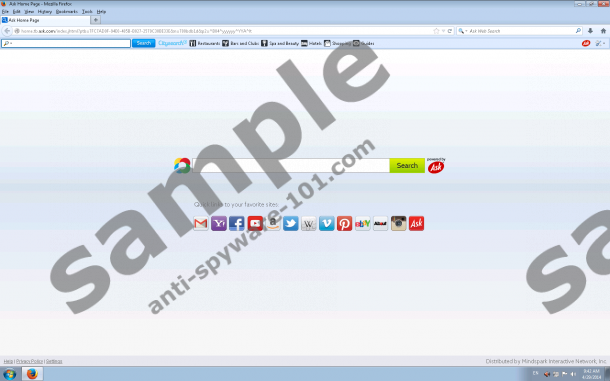




0 Comments.