What is AnyFlix?
There are many tools offering services that supposedly can help you unlock censored websites and gain access to restricted media websites. AnyFlix is one of them; however, it cannot be trusted. After testing this program in our Anti-Spyware-101.com internal lab, we can guarantee that it is just an ad-supported program. When installing this program, you will be introduced to a setup, where a disclaimer will warn you that not all blocked web sites can be unlocked by this program. In reality, it is unlikely that this program will unlock any websites because its primary purpose is to show you advertisements promoting the services of third parties. Needless to say, this adware is unpredictable and potentially unreliable, which is why you need to be extremely cautious about the ads it produces. As a matter of fact, the main reason why you should remove AnyFlix is the unpredictable advertising.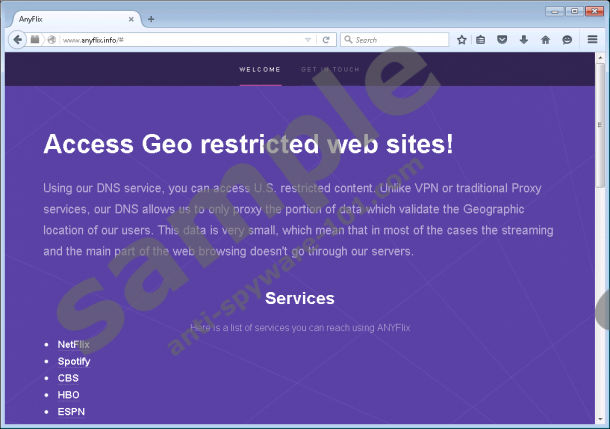
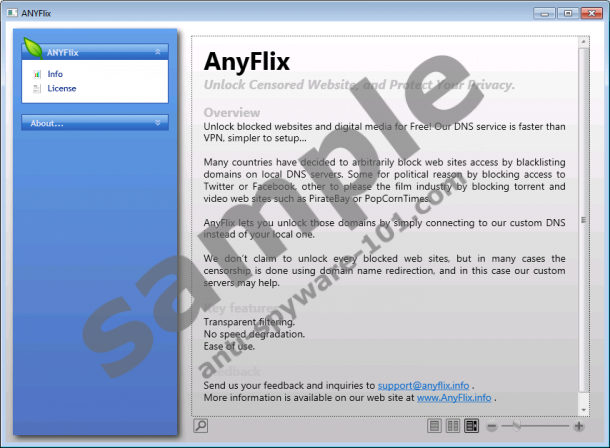
How does AnyFlix work?
AnyFlix is very similar to CloudGuard, CloudScout, and DNS Unlocker. All of these unreliable programs are introduced to computer users as VPN/DNS managers that supposedly can unlock access to restricted sites. In the case of the program offered at anyflix.info, users are promised access to popular media platforms, including Netflix, Spotify, and BBC iPlayer. Content on these platforms might be restricted in certain regions, and the ad-supported program is meant to unlock it. In order to do this, it changes your DNS settings; however, this is not the only reason for this. DNS settings must be modified to open a backdoor through which ads can be injected automatically. In order to make these changes, a task with a Powershell script is created, and it was found to have a name composed of 36 random characters. A code encrypted using Base64 encryption is embedded within this task, and, once this code is decrypted, DNS settings are changed, and ads start flowing.
The advertisements injected by AnyFlix are created by unknown parties, and it is risky to interact with them because they are unpredictable. It is most likely that the ads shown to you will be based on your browsing history or interaction with the content provided to you. Of course, some ads will be more attractive than others, and you might click on them without thinking things through. Unfortunately, if you interact with misleading ads, you might unknowingly let in malware or expose yourself to malicious virtual scams. For example, if you are asked to fill out a survey in return for a possibility to win some prize, it is possible that schemers have set it up to record personal information about you. Online surveys usually ask to enter an email address, full name, telephone number, and similar information that could easily be used to scam you later. If you do not encounter surveys, AnyFlix might introduce you to corrupted ads, unreliable installers, and other content. We do not recommend interacting with any of it because your virtual security could be on the line.
How to eliminate AnyFlix
If you do not delete AnyFlix from your operating system, sooner or later, you will be introduced to an unreliable ad that might be used to infiltrate malware. This infection can change DNS settings and intercept traffic to inject the desired content, which, in this case, are third-party ads. If you install an automated malware detection and removal tool, your operating system will be cleaned in no time. Use this software to erase adware, as well as all other unreliable programs that might have invaded your operating system. The right tool, such as SpyHunter, will also change your DNS settings back to normal. If you decide to proceed manually, you will need to change settings yourself, which is not extremely difficult to do, but it requires attention and precaution. Once you uninstall the unwanted ad-supported program, make sure you perform the additional steps to modify DNS settings; otherwise, potentially unreliable ads will continue showing up.
Removal Guide
Windows 10/Windows 8/Windows 7/Windows Vista:
- Tap Win+R keys on your keyboard simultaneously to launch RUN.
- Enter Control Panel to launch a menu and them move to Uninstall a program.
- Right-click the application you want to eliminate and select Uninstall.
Windows XP:
- Move to the Taskbar below, click Start, and select Control Panel.
- Double-click Add or Remove Programs and go to Change or Remove Programs.
- Select the undesirable application and click the Remove button.
Adjust DNS settings
Windows 10/Windows 8/Windows 7/Windows Vista
- Tap Win+R keys on your keyboard simultaneously to launch RUN.
- Enter Control Panel to launch a menu and move to Network and Internet.
- Open the Network and Sharing Center menu.
- Click Manage network connections (Windows Vista) or Change adapter settings.
- Right-click the network whose settings you want to adjust and click Properties.
- Select Internet Protocol Version 4 (TCP/IPv4)/Internet Protocol Version 6 (TCP/IPv6).
- Click the Properties button and click the General tab.
- Select Obtain an IP address automatically and Obtain DNS server address automatically and click OK.
Windows XP
- Move to the left of the Taskbar, click the Start button, and open Control Panel.
- Open the Network Connections menu and right-click Local Area Connection.
- Select Properties, choose Internet Protocol (TCP/IP), and click Properties.
- Select Obtain an IP address automatically and Obtain DNS server address automatically and click OK.
If you have questions for the Anti-Spyware-101.com researchers, make sure you leave them in the comments section below. We will respond shortly with a solution that works best in your case.
100% FREE spyware scan andtested removal of AnyFlix*





0 Comments.